Recover files from Failed Buffalo Hard Disk
May 3, 2013 / by Marco / Categories : Hardware, Technology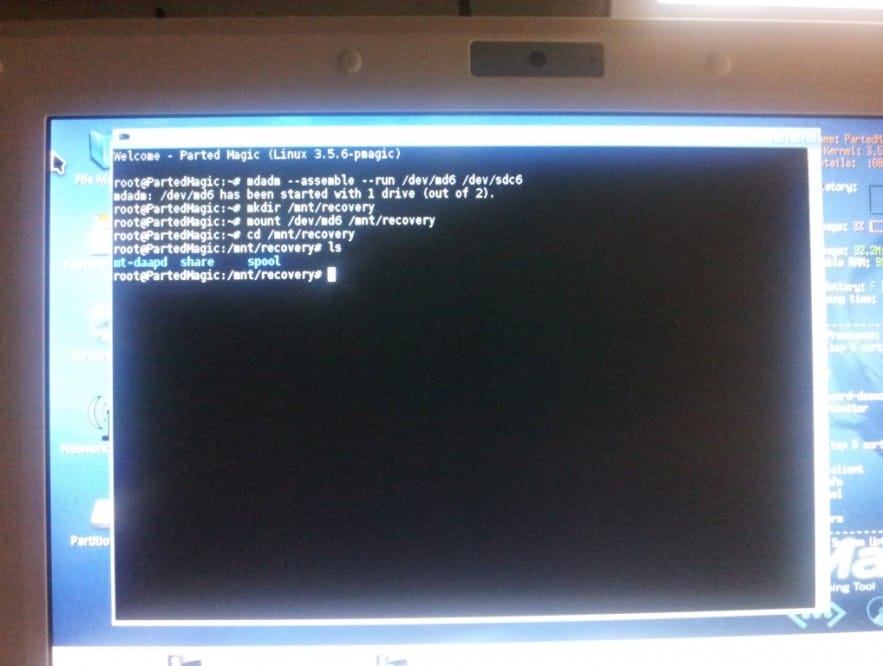
 This was the most frustrating but rewarding experience. My brother’s Buffalo NAS Server was getting the dreaded red LED lights flashing and I knew I was in trouble. There were pictures and files that he needed to recover so I decided to use some of my data recovery skills and retrieve the files.
This was the most frustrating but rewarding experience. My brother’s Buffalo NAS Server was getting the dreaded red LED lights flashing and I knew I was in trouble. There were pictures and files that he needed to recover so I decided to use some of my data recovery skills and retrieve the files.
There are a few tools available to scan an ext2, ext3 file format on a Windows PC. The one that I initially used was called DiskInternals Linux Recovery (version 3.2). This tool allows you to scan the hard disk and perform a sector by sector recovery, but the only problem that I found is that it doesn’t retain the filenames of folder structure. So all the files are grouped together in a jpg folder, or whatever the extension of the file is. I wasn’t really happy with this recovery process, especially since I knew that the partitions were still active – I just needed tool to check and browse the contents of the active partition. I tried quite a number of tools (Ext2Fsd, ufsexplorer, r-studio for linux and the list goes on). None of these tools allowed me to just browse the contents of the partition. Don’t get me wrong, I was able to retrieve the files, but the process took too long for a 2TB drive. The scan took 2 days, and then the recovery took about 5 continuous days
So, after spending 2 weeks on this issue I worked out how to do restore the directories and files from the failed Buffalo NAS server hard disk. Here’s what I had to do:
- Use an USB enclosure and install the hard disk
- Boot to the linux operating system by using Gparted
- Select Linux based rescue environment
- Press enter on Start
- Try to access the partition. In my example the partition with the share folder was /dev/sdc6
When I opened up try to click on the partition, I received the following error message
udevil: /dev/sdc6 is known to mount – running mount as current user
udevil: warning 45:options ignored for device in fstab (or specify mount point)
mount: unknown filesystem type ‘linux_raid_member’
- After a bit of research I discovered that the hard disk could have been setup as a raid drive.
- Click on ROXTerm (Screen with a $ sign) and type
mdadm –assemble –run /dev/md6 /dev/sdc6
mdadm: /dev/md6 has been started with 1 drive (out of 2)
mkdir /mnt/recovery
mount /dev/md6 /mnt/recovery
cd /mnt/recovery
ls
- you should see a share folder. This is where all the files are located. Then copy the files you need to your local computer or map a drive to another network share by using the File Manager. This was much faster than trying to run the raw file recovery.
Hope this helps some out there.
OTHER ARTICLES YOU MAY LIKE
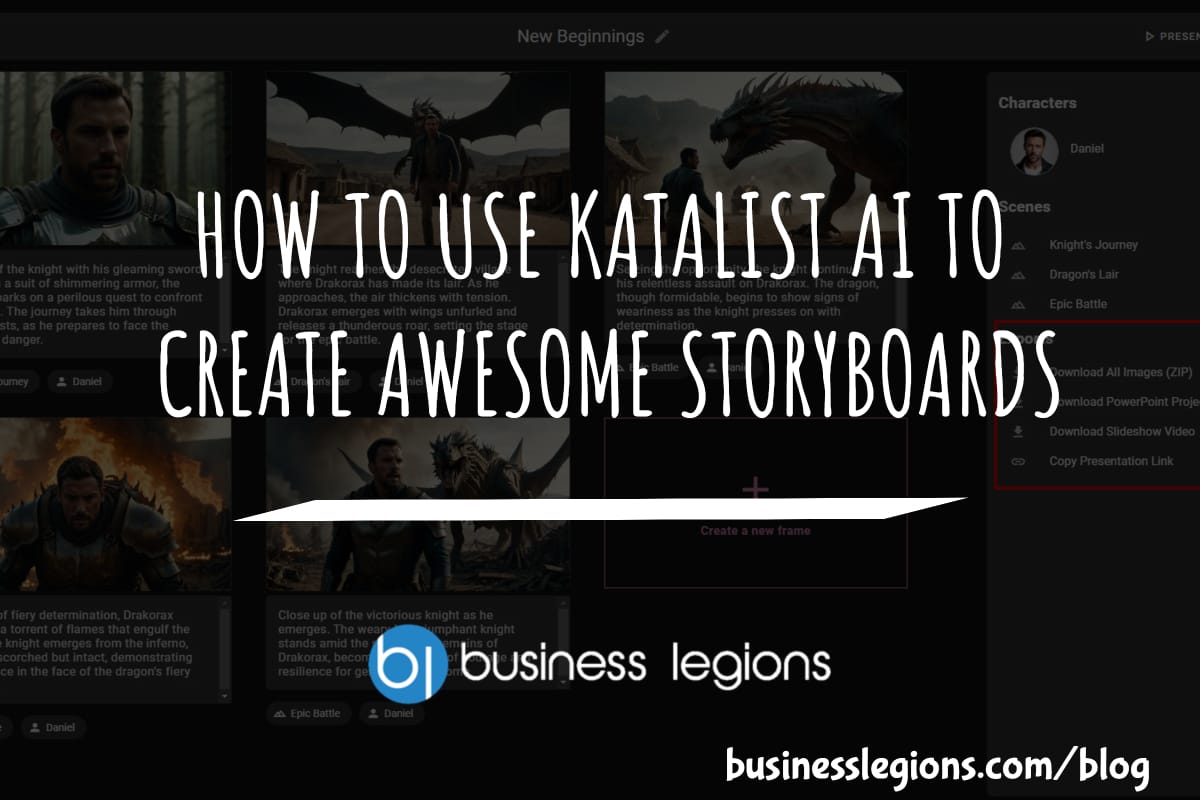
HOW TO USE KATALIST AI TO CREATE AWESOME STORYBOARDS
Creating a compelling and visually appealing storyboard is crucial for any creative project, whether it’s a film, television show, or advertisement. However, the traditional process of storyboarding can be time-consuming and labor-intensive. That’s where Katalist AI comes in. This innovative tool combines the power of artificial intelligence with the creativity of human input to revolutionize […]
read more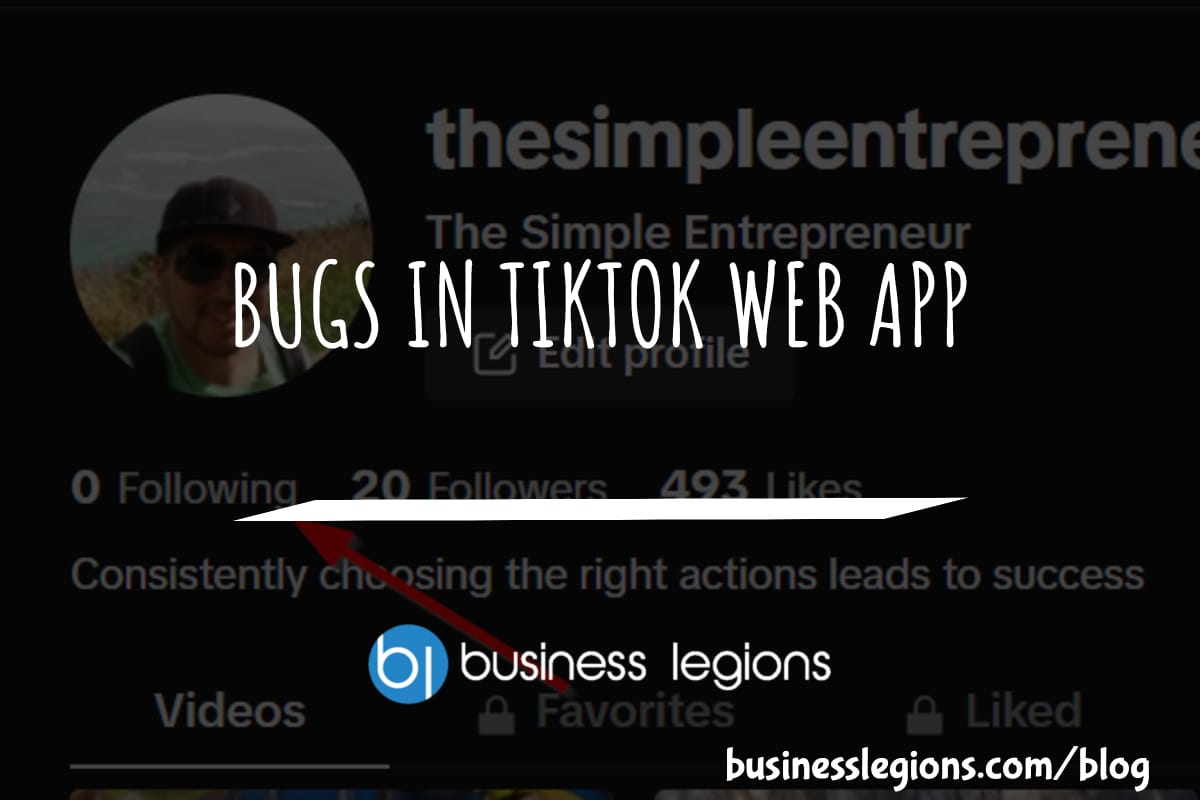
BUGS IN TIKTOK WEB APP
In this article, I will discuss the bugs I have encountered while using the Tik Tok web app. When using the TikTok web app, I encountered a frustrating issue where I was unable to follow back users. This problem has persisted, leaving me with zero following despite my efforts to engage with the platform. As […]
read more
