Styling WordPress Contact Form 7
July 12, 2015 / by Marco / Categories : Business, Websites, Wordpress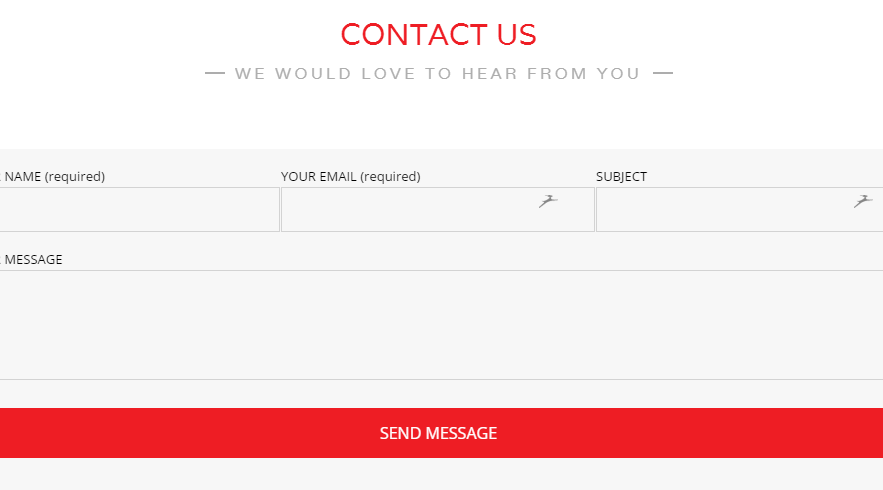
Styling a contact form can be a difficult task, especially for those like me that have very little programming experience but with some persistence (more like trial and error), I managed to style the contact form. The website is built using WordPress and the theme that was used is Unik.
The theme also had a built in Contact Form but it wasn’t customisable especially the way it sends out the information in the form so I decided not to use it. It was one of the reason why I had to use the plugin Contact Form 7.
Firstly, lets have a look at the default style for the Contact Form 7 – it looks like this:
As you can see the default style of the form is pretty boring and it actually doesn’t match the style guide of the website.
So the first step is to change the layout of the form. I wanted the Name, Your Email and Subject to be in the same row. The Your Message field and the Send button I wanted these to also be in a separate row. To do this, I ended up using the table syntax (yes I know most of you will say its best to use CSS but I didn’t have enough time to work this out so I used tables instead). Anyways, here’s the code that I used:
<table>
<tr>
<td>
<p>YOUR NAME (required)<br />
[text* your-name] </p>
</td>
<td>
</td>
<td>
<p>YOUR EMAIL (required)<br />
[email* your-email] </p>
</td>
<td>
</td>
<td>
<p>SUBJECT<br />
[text your-subject] </p>
</td>
<td>
</td>
</tr>
</table>
<table>
<tr>
<p>YOUR MESSAGE<br />
[textarea your-message] </p>
</tr>
<tr>
<p>[submit "Send Message"]</p>
</tr>
</table>You need to paste the code in the Form Tab in Contact Form 7.
Make sure to click Save. After these changes the form should look like this:
You will notice that the second and third row is not displaying full width for the second table and this is caused by some CSS syntax. So I wanted to make the following changes:
- Display full width
- Changed background colour
- Removed the borders around each field
- Changed the button and text colour
- Changed the text for each field and the button to be all uppercase.
Here’s the CSS code I used:
.wpcf7
{
background-color: #f7f7f7;
border: 0px solid #0f0;
}
table:not([class]) td, table:not([class]) th {
border: 0px;
}
input[type=submit] {
background: #ee1d24;
color: #00000;
font-size: medium;
display: block;
width: 100%;
height:50px;
text-transform: uppercase;
}
input[type=text], input[type=password], input[type=email], input[type=search], textarea{
margin-right:5px;
text-transform: uppercase;
height:45px;
width: 100%;
}I pasted this CSS code in the Unik theme’s Custom CSS section as shown below:
So after all the above changes the final Contact Form looked like this:
If you need to put a captcha box on the Contact Form then you need to install the plugin called Really Simple Captcha and add the code like below:
Press save and you will now see the Captcha box on the form:
WordPress – Popular Content Management System
Unik – Awesome WordPress Theme
Contact Form 7 – WordPress Plugin for contact forms
Really Simple Captcha – WordPress Captcha Plugin compatible with Contact Form 7
OTHER ARTICLES YOU MAY LIKE

STOP NOISY CALLS: THE ANDROID SETTING YOU SHOULD SWITCH ON TODAY
Phone calls still matter. Whether you’re speaking to a client, checking in with family, or handling something urgent on the move, clarity can make or break the conversation. If you’ve ever found yourself apologising for the construction noise behind you, the wind across your microphone, or the café chatter muddling your words, there’s an Android […]
read more
FILMORA 15 – WHAT’S NEW? AI EXTEND, DYNAMIC CAPTIONS, TRUE TIMELINE EDITING + INSTALL GUIDE
There is a particular thrill to installing a major new release of your everyday editor, especially when your workflow is comfortable and productive in the current version. That feeling is right at the heart of the move from Filmora 14 to Filmora 15. This upgrade promises fresh creative features, faster handling of complex projects, and […]
read more










