HOW TO INSTALL DD-WRT ON TPLINK WA830RE
September 6, 2016 / by Marco / Categories : Business, Hardware, Software, Technology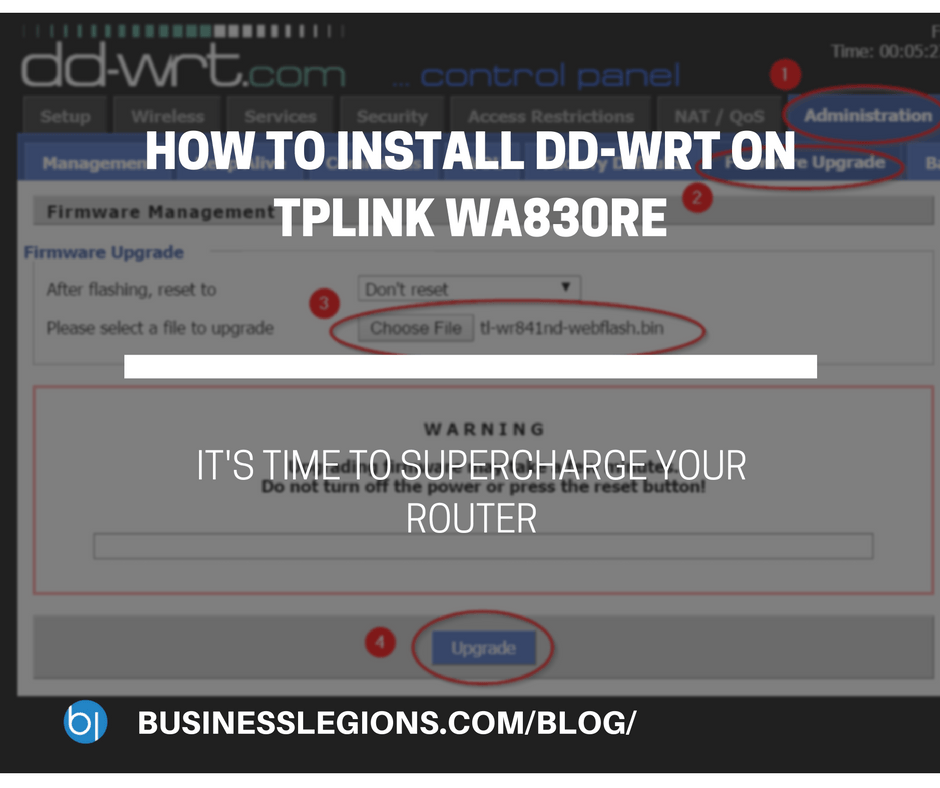
I had a spare TP-LINK wireless extender lying around and decided to try installing DD-WRT (a free Linux-based firmware for several wireless routers) so I could see some of the software features on this firmware. Why? Apparently, there are so many features the wireless extender can do if it has the right software, so I said why not!
NOTE: Changing firmware can brick your router so beware and be careful!! I will not be held responsible if anything goes wrong.
When I looked at the Supported Devices list, I couldn’t see the TPLINK WA830RE v2 wireless router listed but after some research I found an article where someone mentioned to use the same firmware as WA801ND v1. The next stumbling block was to find all the necessary files to download to perform the upgrade. Based on various documents, I needed to download the following files:
The hardest file that I needed to find was the one that has the Chinese characters. It’s basically a tool that allows you to edit the bin files so it’s compatible with the router. You will have to make changes to the following sections, select the factory-to-ddwrt.bin file, then for 0x40-0x42 use 08300002 and for 0x44-0x47 use 00000001 then press the button on the left. Just follow the numbers on this image.

If you don’t use that tool, you’ll end up getting an error message saying the firmware is not compatible when you try to upload the firmware. If you can’t be bothered doing the above then you can simply download this file with all the changes already done for you:
Once you have the files downloaded, just reset the TP-LINK router to factory defaults. Login to the router by using the IP address 192.168.0.254 with the username and password admin/admin. Now go to System Tools – Firmware Upgrade and select the file factory-to-ddwrt.bin
You will receive the following message if it was successful

The router will restart and after it’s completed rebooting try to log into the router by using the default IP address of the router which is now 192.168.1.1. There will be no password so make sure you set one up. It will have the default DD-WRT firmware, you can see this if you look at the top right hand corner, just like below:

Now you can upgrade the firmware so it uses WR841ND by clicking on Administration – Firmware Upgrade and select the file.

The router will reboot, make sure you don’t power it off or press the reset button. Let it automatically reboot and after the reboot, log back in and check to make sure it has upgraded to the correct firmware just like below:

That’s it, you now have DD-WRT on your TP-LINK WA830RE router.
All you need to do now is configure your router with specific settings that you need. There you go, now you have a more powerful router!!! If you get stuck anywhere please leave a comment and I’ll get back to you with some help.
OTHER ARTICLES YOU MAY LIKE
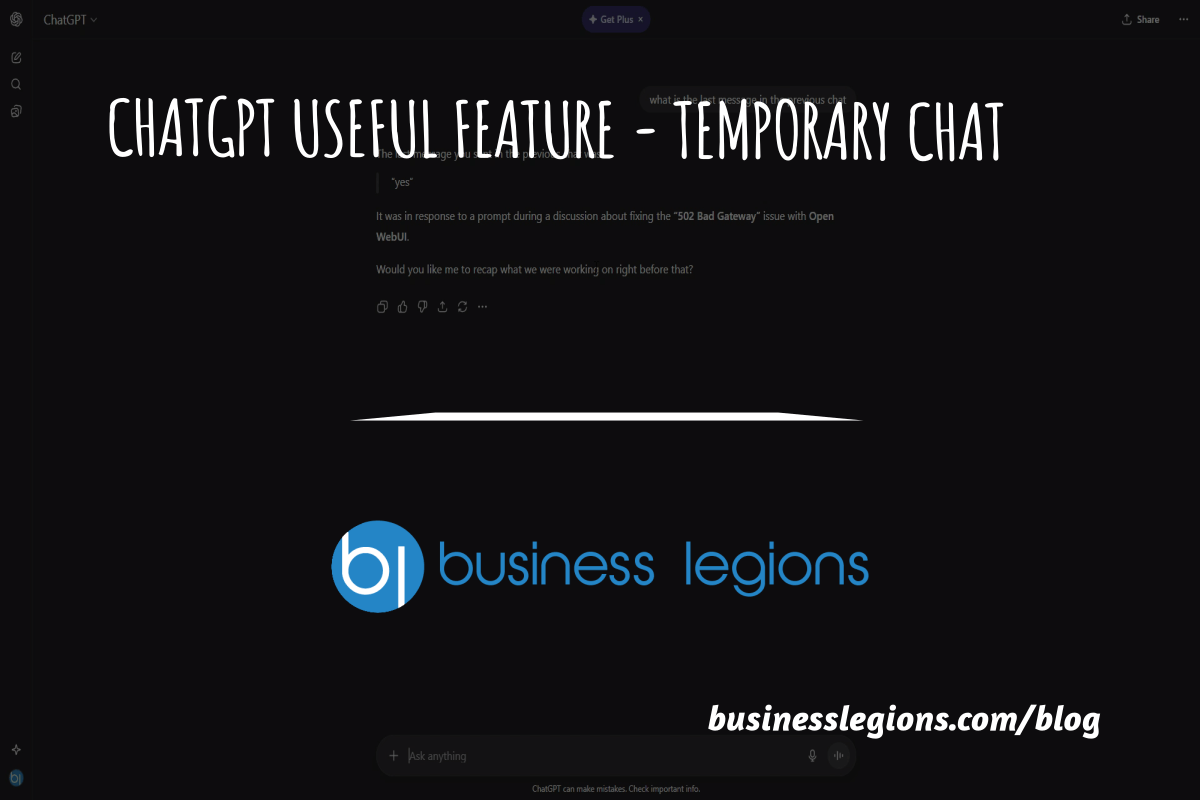
CHATGPT USEFUL FEATURE: TEMPORARY CHAT
Everyday use of ChatGPT naturally trains you to think in threads. You ask a question, you get an answer, you refine the prompt, and the conversation accretes context. It’s one of the reasons ChatGPT feels more like a companion than a search box: it remembers what you said so it can respond appropriately next time […]
read more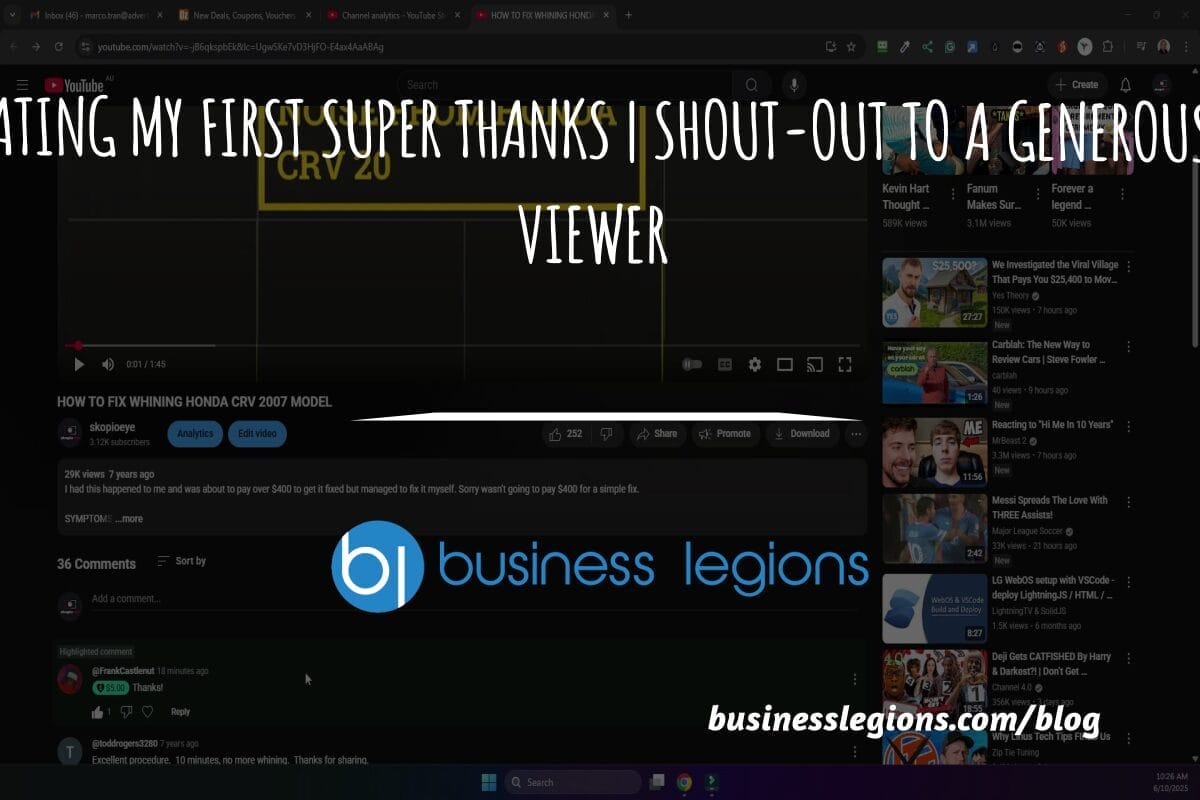
A SMALL BUTTON, A BIG MILESTONE: MY FIRST SUPER THANKS
Every creator has milestones that feel both modest and momentous. Your first upload. Your first comment. Your first subscriber. And then one day, among the usual notifications, a new one pops up: your first Super Thanks. Mine came from a generous viewer, Frank Castlenut, who left a donation of five dollars alongside a kind note. […]
read more
