OPENSSL TUTORIAL: CREATE A PRIVATE KEY AND SSL CERTIFICATE FROM THE TERMINAL
August 26, 2025 / by Marco / Categories : Business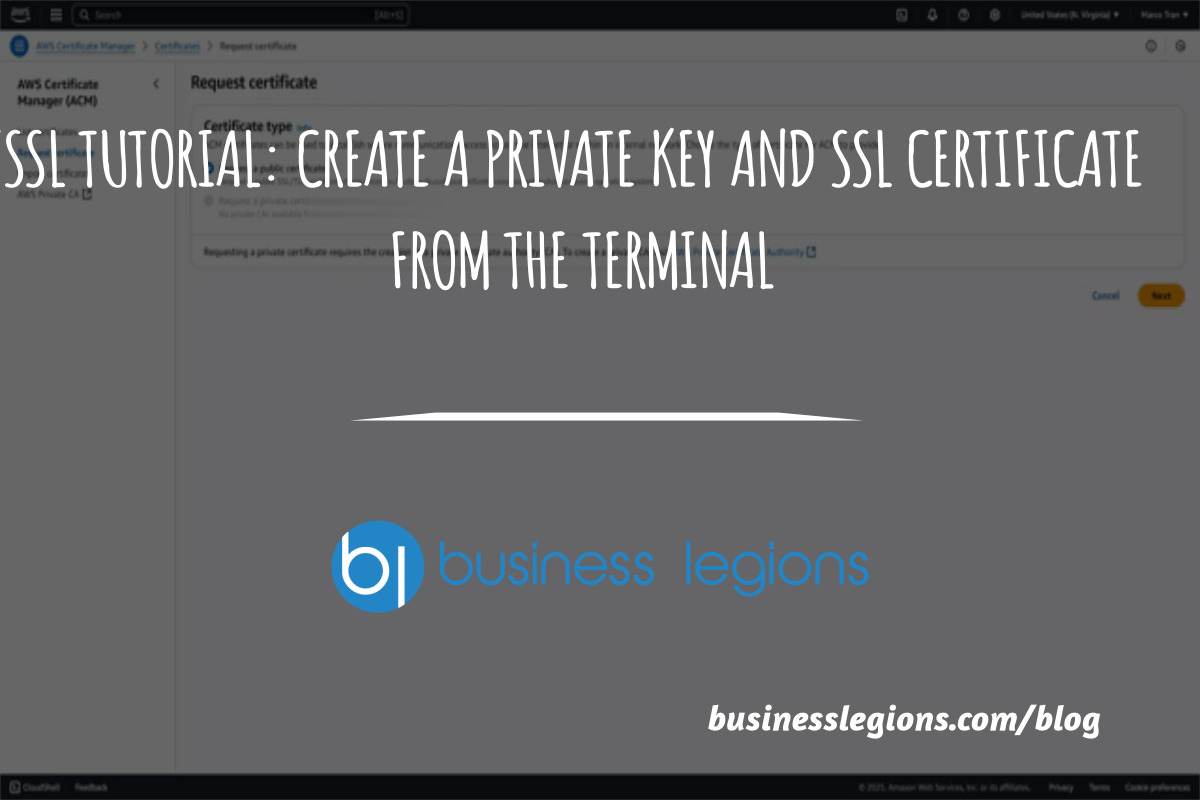
In this guide, we’ll walk through requesting a certificate in AWS Certificate Manager (ACM), exporting it with a passphrase, decrypting the private key on a Linux server, and installing the certificate into HestiaCP. I’ll also point out exactly where each step happens with the screenshots referenced in the transcript.

1) Request a public certificate in AWS Certificate Manager
Start by creating a certificate request in ACM for the domain (or subdomain) you want to secure.
- Open AWS Certificate Manager in your AWS console.
- Choose “Request” and select “Request a public certificate.”
- Add your domain names (e.g., example.com and/or subdomains).

For validation, choose DNS validation. This method is fast, automatable, and keeps the validation record in your DNS, so future renewals are seamless.
- Add the provided CNAME records to your DNS host (Route 53 or your external DNS provider).
- Submit the request and wait for validation.

Once AWS confirms the DNS record, the certificate status will show as “Issued.”
2) Export the certificate from ACM
After the certificate is issued, click into the certificate details page via its Certificate ID.
Use the Export option and set an encryption passphrase. This passphrase will be used to protect the private key during export.

Choose PEM encoding, then export and download the files. You’ll get:
- Certificate body (certificate)
- Certificate chain (intermediate/CA bundle)
- Private key (encrypted with your passphrase)

Save all three files securely. We’ll need them to install the certificate later.
3) Decrypt the private key on a Linux server
To use the certificate with HestiaCP, you’ll need the unencrypted private key. We’ll decrypt it using OpenSSL on a Linux box (Ubuntu in this example).
Create a file on your server and paste in the exported encrypted private key (the one you downloaded from ACM):

Verify OpenSSL is installed. If you see usage options when running the command below, you’re good to go. Otherwise, install it (for Ubuntu: sudo apt update && sudo apt install openssl).

Run the following command to decrypt the key. Replace the filenames with your actual paths.
openssl rsa -in encrypted-private-key.pem -out decrypted-private-key.pem
When prompted, enter the passphrase you set during export. After success, you’ll have a decrypted private key file you can use with HestiaCP.

4) Install the certificate in HestiaCP
In HestiaCP, go to the domain’s web settings (Web → your domain → Edit) and open the SSL section.
- SSL Certificate (CRT) field: Paste the Certificate body.
- SSL Certificate Authority / Intermediate (CA bundle) field: Paste the Certificate chain.
- SSL Key (KEY) field: Paste the decrypted private key (not the encrypted one).

Do not paste the original encrypted key. Make sure you copy the contents of the decrypted key you generated with OpenSSL.

Save your changes. After saving, the certificate should be active for the domain, and your site should load over HTTPS without warnings.

Tips and troubleshooting
- If the Export option isn’t visible in ACM, double-check the certificate type and region. Ensure you’re exporting the certificate you just issued.
- If HestiaCP rejects the key, confirm you pasted the decrypted private key (PEM format with
-----BEGIN PRIVATE KEY-----headers). - Ensure your CA bundle is complete. Paste the full chain provided by AWS.
- After installation, test with an SSL checker (e.g., SSL Labs) to verify the chain and expiry.
That’s it! You’ve requested, exported, decrypted, and installed an AWS Certificate Manager certificate in HestiaCP.

OTHER ARTICLES YOU MAY LIKE

STOP NOISY CALLS: THE ANDROID SETTING YOU SHOULD SWITCH ON TODAY
Phone calls still matter. Whether you’re speaking to a client, checking in with family, or handling something urgent on the move, clarity can make or break the conversation. If you’ve ever found yourself apologising for the construction noise behind you, the wind across your microphone, or the café chatter muddling your words, there’s an Android […]
read more
FILMORA 15 – WHAT’S NEW? AI EXTEND, DYNAMIC CAPTIONS, TRUE TIMELINE EDITING + INSTALL GUIDE
There is a particular thrill to installing a major new release of your everyday editor, especially when your workflow is comfortable and productive in the current version. That feeling is right at the heart of the move from Filmora 14 to Filmora 15. This upgrade promises fresh creative features, faster handling of complex projects, and […]
read more
