STOP NOISY CALLS: THE ANDROID SETTING YOU SHOULD SWITCH ON TODAY
November 13, 2025 / by Marco / Categories : Android, Business, Technology
Phone calls still matter. Whether you’re speaking to a client, checking in with family, or handling something urgent on the move, clarity can make or break the conversation. If you’ve ever found yourself apologising for the construction noise behind you, the wind across your microphone, or the café chatter muddling your words, there’s an Android setting you should switch on right now: Clear Calling.
This built-in feature is designed to reduce background noise during calls so voices sound cleaner and easier to understand. It takes just seconds to enable, but the impact can be immediate—especially if you often take calls in busy, unpredictable environments.
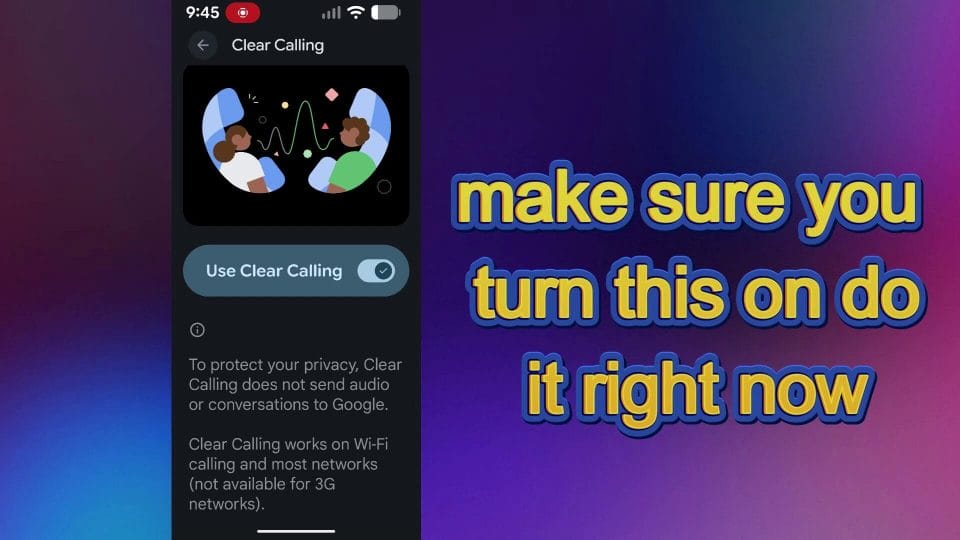

What is Clear Calling?
Clear Calling is a noise-reduction feature available on many modern Android devices that aims to minimise distracting background sounds during phone calls. Using advanced signal processing—and, on some devices, on‑device machine learning—it can distinguish between human speech and ambient sounds like traffic, wind, or crowd noise. By suppressing the noise and prioritising voice frequencies, it helps the person on the other end hear you more clearly, and on some devices, it can also clean up the audio you hear from them.
In practical terms, that means fewer “Sorry, what was that?” moments, less repetition, and a more natural flow to your conversations. It’s especially helpful if you spend time in open-plan offices, take calls while commuting, or work remotely from cafés and coworking spaces.
Why it matters
- Improved intelligibility: Voices cut through ambient noise, making every word easier to catch first time.
- Less fatigue: Straining to decode muffled or noisy audio can be stressful; clearer calls are easier on the ears and brain.
- Professional polish: When the stakes are high, sounding clear and composed can make a crucial difference.
- Accessibility boost: For people with hearing difficulties, suppressing background noise can help speech stand out.
How to turn on Clear Calling (do this now)
The exact path may vary slightly depending on your device and Android version, but here’s the general route shown in the transcript:
- Open your Phone app (the system dialler you use to make calls).
- Tap the menu icon or your profile avatar, then choose Settings.
- Scroll down and select Sounds and vibration.
- Find Clear calling and toggle it on.

That’s it—no restarts or extra downloads needed. From now on, eligible calls should benefit from cleaner audio. If you often field calls outdoors or in noisy rooms, keep this toggled on at all times.
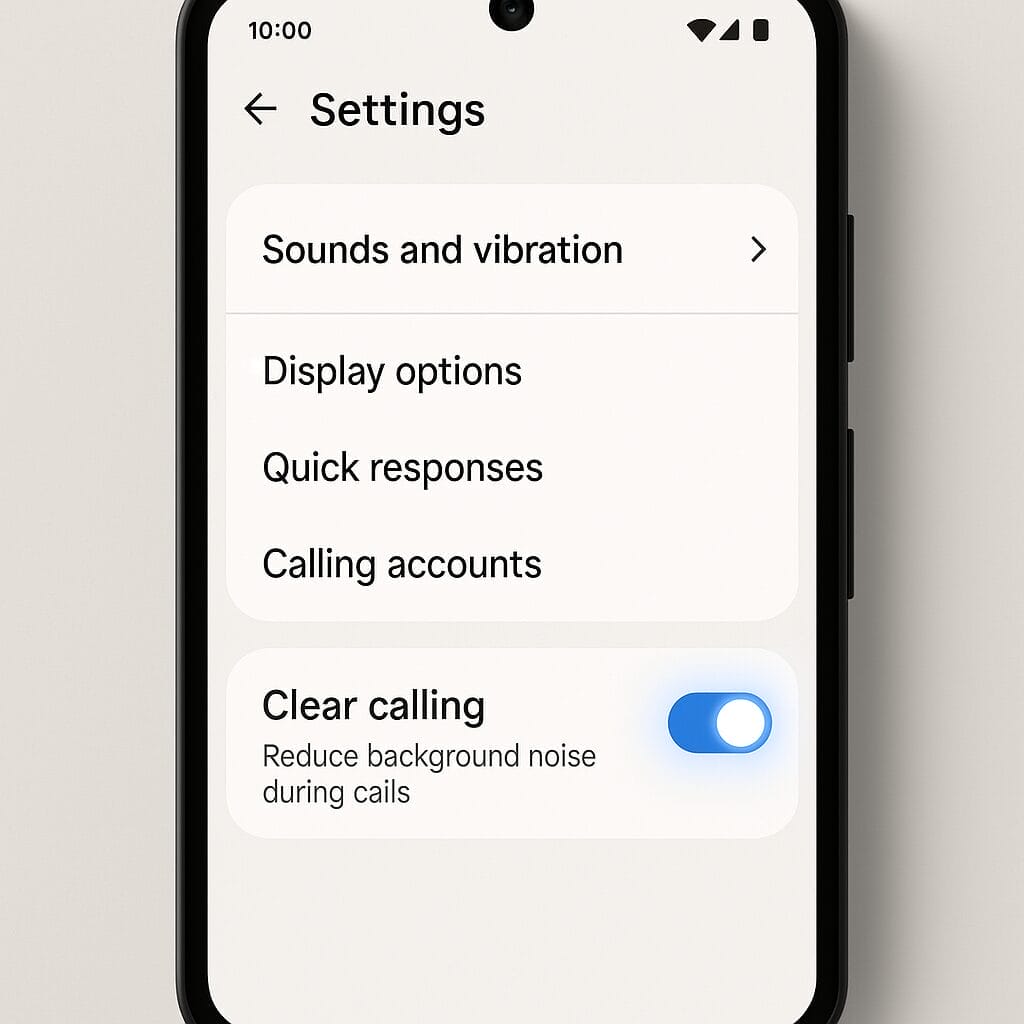
Don’t see the option? Try these alternatives
Not every Android phone labels the feature “Clear Calling”, and some manufacturers place audio enhancements in different menus. If the option doesn’t appear exactly as above, try:
- Phone app → Settings → Call settings → Noise reduction (or Noise suppression)
- Settings → Sound and vibration → Call audio or Call enhancements
- Settings → Additional settings → Hearing or Accessibility → Noise reduction
Other steps worth trying if it’s missing:
- Update your device software: Go to Settings → System → System update. Newer builds sometimes add or relocate call enhancements.
- Check your default dialler: If you use a third‑party dialler app, switch to your device’s default Phone app to access system call features.
- Carrier and region: Some options vary by carrier or region. If you’re travelling or using an imported device, the feature may be hidden or limited.
- Reboot your phone: A quick restart can refresh system services and surface newly enabled options after updates.
Still can’t find it? Search within Settings for “clear calling”, “noise reduction”, or “call enhancements”. Different Android skins (Samsung One UI, Google Pixel, OnePlus OxygenOS, etc.) can use slightly different labels.
How Clear Calling works under the bonnet
At a high level, Clear Calling performs intelligent noise suppression. Here’s what’s happening behind the scenes:
- Voice detection: The system identifies speech patterns by focusing on the frequency range and dynamics typical of human voices.
- Noise profiling: It learns what the background environment sounds like—steady hums (fans, engines), fluctuating sounds (traffic, chatter), or impulsive noises (clinks, taps).
- Real-time filtering: Using adaptive filters and, on some devices, on‑device AI models, it reduces the background profile while preserving the voice as much as possible.
- Echo and wind handling: Modern pipelines often include echo cancellation and wind-shielding to prevent “blasts” from overwhelming your mic.
All of this typically runs on‑device, which means audio is processed locally rather than sent to a cloud service. That’s good for privacy and also reduces latency, making the effect feel instant during a call.
When it shines—and when it struggles
Clear Calling is brilliant for consistent or gently varying background noise, like:
- Traffic hum, train carriage noise, or aircraft cabin drone
- Office HVAC systems and fan noise
- Café ambience and general chatter
It can be less effective, or sometimes introduce slight artefacts, in these conditions:
- Sudden, sharp noises (sirens right next to you, clattering dishes, dropped objects)
- Overlapping speech where multiple voices compete at similar volumes
- Extremely windy environments if the microphone isn’t shielded
Even in tricky scenarios, you’ll often notice a net improvement in voice clarity. If you ever hear your voice sounding slightly “tinny” or “watery”, that’s usually the suppression algorithm overcorrecting. Changing your position, shielding the mic, or speaking a little closer to your phone can help the system lock onto your voice more accurately.
Compatibility and limitations to know
Because Android runs across many manufacturers and models, the exact behaviour and naming of Clear Calling vary. Keep these points in mind:
- Device support: Newer phones are more likely to offer advanced noise reduction features by default. Some brands may label them differently.
- Call type: These enhancements typically apply to standard mobile calls. Third‑party calling apps (e.g., WhatsApp, Telegram) have their own noise suppression and may ignore system-level toggles.
- Network conditions: Extremely poor reception can still degrade call quality regardless of noise reduction. Combine Clear Calling with good signal (or Wi‑Fi calling where available) for best results.
- Headsets and accessories: If you’re using earbuds or a headset, the device may switch to the accessory’s microphones, which can have their own noise reduction. Performance will depend on that hardware and software.
- Battery use: The processing is lightweight on modern devices, so battery impact is typically minimal.
- Privacy: On most devices, processing happens on the phone itself and isn’t saved as a recording. It’s a real-time effect applied to the audio stream during the call.

Test it yourself: quick A/B check
Want proof it’s working? Try this simple experiment:
- Find a moderately noisy place—near a road, in a café, or a room with a fan running.
- Call a friend or a second phone you can monitor.
- First, turn Clear Calling off and speak as you normally would for 30 seconds. Ask the listener to note how audible the background noise is and how clear your voice sounds.
- Toggle Clear Calling on and repeat the same lines in the same position. Ask for feedback on the difference.
In most cases, listeners will report less background noise and easier-to-understand speech with the feature enabled. If your friend doesn’t notice much change, try repositioning the phone’s microphone closer to your mouth and shielding it from wind with your hand.
Pro tips for consistently clear calls
Noise reduction is powerful, but a few practical habits can make things even better:
- Know your mics: Most phones have multiple microphones. Avoid covering them with your fingers or case during calls.
- Face the sound: Speak towards the top edge of the phone (near the primary mic) and keep a consistent distance.
- Shield from wind: If you’re outdoors, angle the phone to block crosswinds, or step behind a windbreak.
- Move smartly: Even a small shift away from a loud source (like a blender or traffic) can help the algorithm distinguish your voice.
- Use quality earbuds: Good earbuds with beamforming mics can outperform the phone’s mic in very noisy spaces.
- Combine with Wi‑Fi calling: If your carrier supports it, Wi‑Fi calling can stabilise audio when cellular signal is weak.
Common questions
Does Clear Calling help the person I’m speaking to, or me?
It depends on the implementation. On many devices, the feature focuses on making your voice clearer for the person you’re calling by suppressing background noise picked up by your microphone. Some devices may also apply noise reduction to the audio you hear from the other party. Either way, the goal is to make the conversation easier for at least one side, often both.
Will it work with WhatsApp, Zoom, or other calling apps?
Usually, system-level call enhancements like Clear Calling apply to standard mobile calls. Third‑party calling apps often have their own built‑in noise suppression and don’t always use the system’s call processing. Check the app’s audio settings to ensure noise suppression is turned on there too.
Is there a catch? Any downsides?
Very occasionally, aggressive suppression can make voices sound a bit processed, or it may struggle with sudden loud noises. The trade-off is typically worth it in noisy environments. If you prefer a completely natural sound in quiet rooms, you can toggle it off and on as needed.
Does it drain the battery?
The processing is lightweight on modern chipsets, and most users won’t notice any additional battery drain. If your battery is very low and you need to conserve power, you can switch it off temporarily, but for day-to-day use it’s designed to be efficient.
How do I know it’s actually on?
There’s no flashy indicator mid-call on many phones, so the best confirmation is the settings toggle and a quick A/B test as described above. You can also ask frequent contacts if they notice clearer audio from your end.
Step-by-step recap
Ready to set it up? Here’s the quick version one more time:
- Open the Phone app → Settings → Sounds and vibration → Clear calling → Toggle on.
- If you don’t see it, look for “Noise reduction”, “Call enhancements”, or search “noise” in Settings.
- Update your phone if the option isn’t available—newer builds sometimes add or improve these features.
Final thoughts: switch it on and sound your best
Clear Calling is one of those features that quietly does a lot of heavy lifting in the background. It won’t turn a chaotic street into a recording studio, but it will strip away much of the clutter that gets in the way of understanding and being understood. If you value crisp, professional-sounding calls—or you simply want fewer misunderstandings—it deserves a permanent spot in your settings. Turn it on now and give your voice the clarity it deserves.
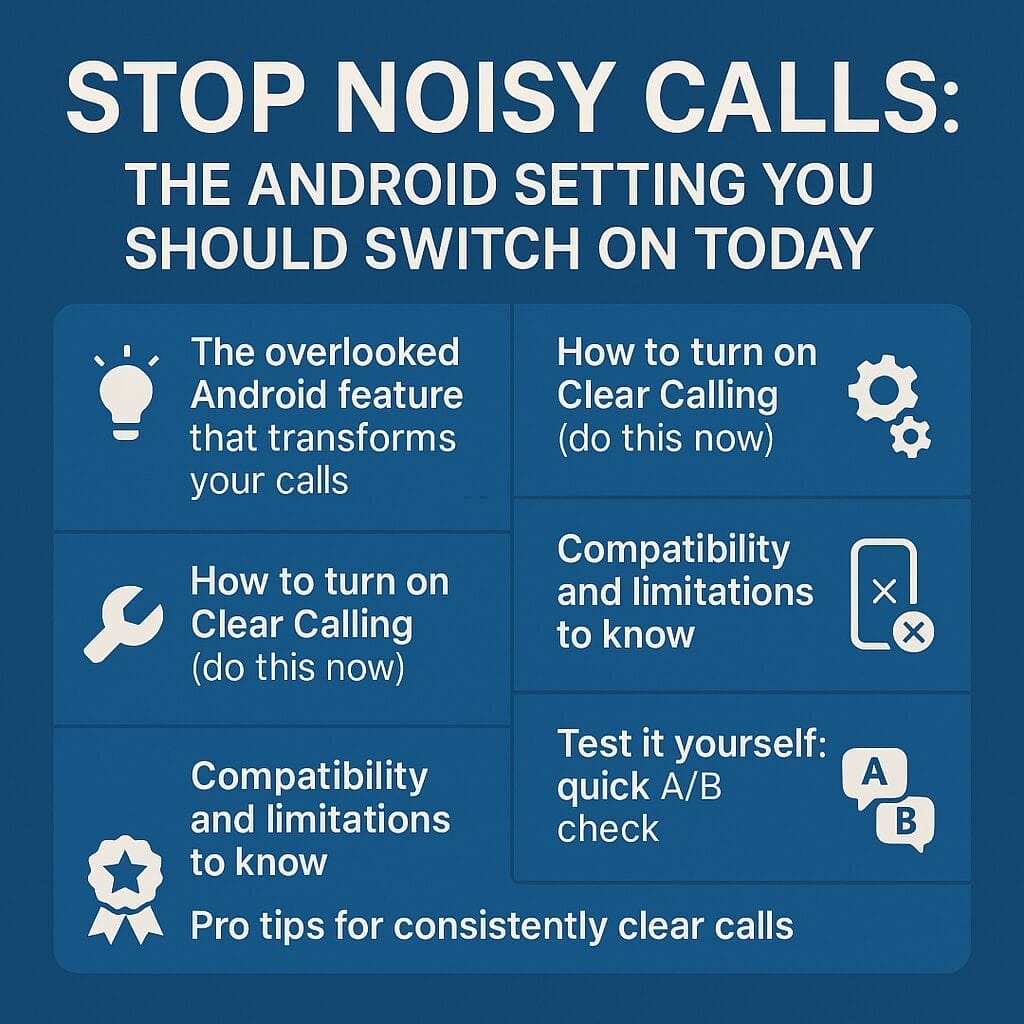
OTHER ARTICLES YOU MAY LIKE

STOP NOISY CALLS: THE ANDROID SETTING YOU SHOULD SWITCH ON TODAY
Phone calls still matter. Whether you’re speaking to a client, checking in with family, or handling something urgent on the move, clarity can make or break the conversation. If you’ve ever found yourself apologising for the construction noise behind you, the wind across your microphone, or the café chatter muddling your words, there’s an Android […]
read more
FILMORA 15 – WHAT’S NEW? AI EXTEND, DYNAMIC CAPTIONS, TRUE TIMELINE EDITING + INSTALL GUIDE
There is a particular thrill to installing a major new release of your everyday editor, especially when your workflow is comfortable and productive in the current version. That feeling is right at the heart of the move from Filmora 14 to Filmora 15. This upgrade promises fresh creative features, faster handling of complex projects, and […]
read more
