CREATING VIRTUAL MACHINES
September 30, 2020 / by Marco / Categories : Business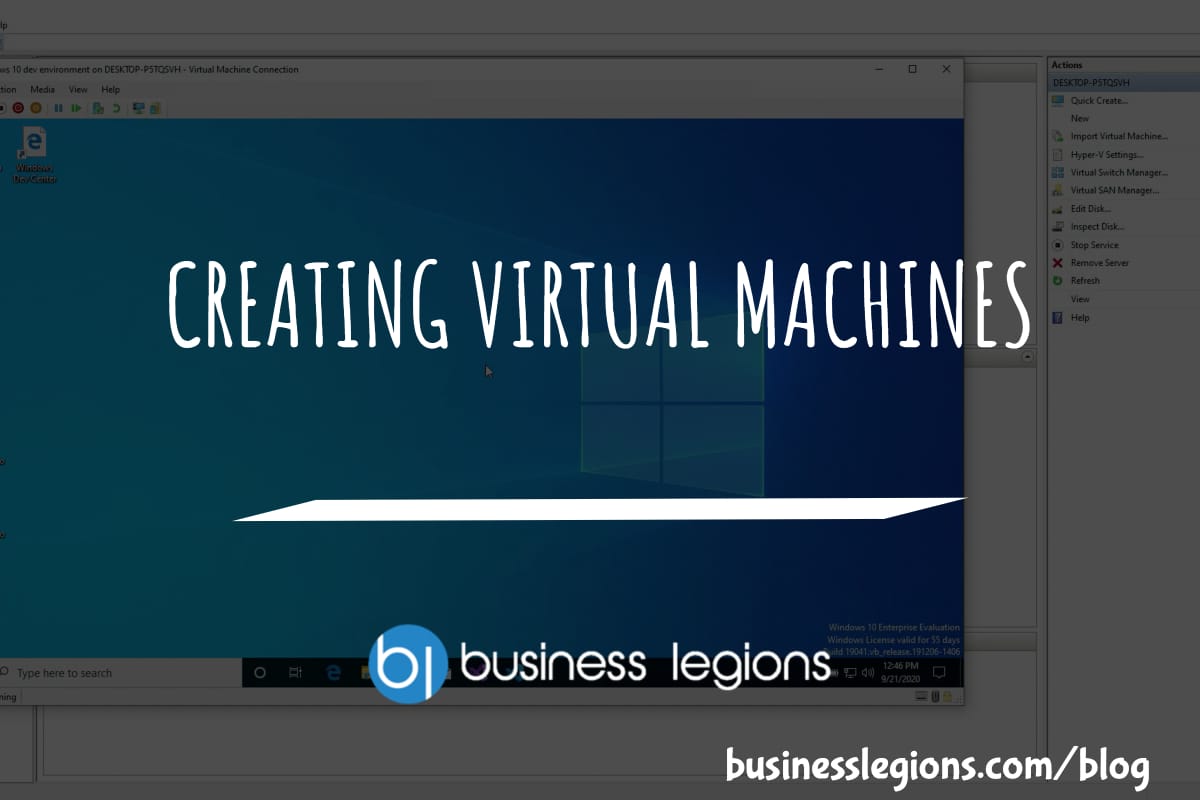
It’s so easy now creating Virtual Machines, in particular, if you are using Windows 10 as your operating system. Virtual machines allow you to emulate multiple physical machines all on the one device. For example, you can have a Windows 7 virtual machine, a Ubuntu virtual machine and a Windows 2019 server virtual machine.
If you’re using Windows 10, then you are in luck. These is a built in application called Hyper V and you can manage all your virtual machines using the Hyper V manager.
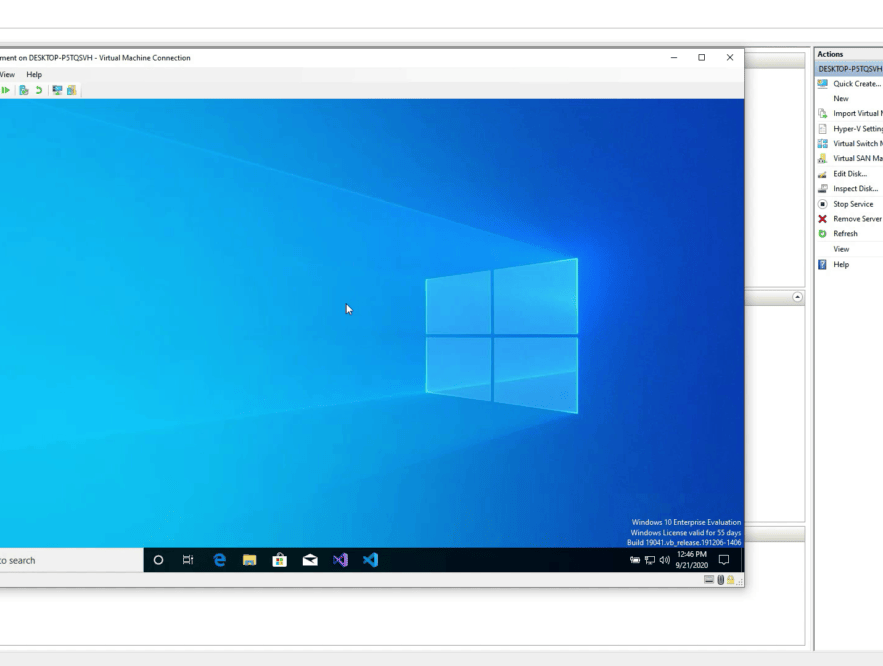
HOW TO INSTALL HYPER V
You can use this video as a guide on how to install Hyper V on your Windows 10 PC.
The process is fairly straight forward but you do need a machine that is powerful enough. The requirements are as follows:
- Windows 10 Enterprise, Pro, or Education
- 64-bit Processor with Second Level Address Translation (SLAT)
- CPU support for VM Monitor Mode Extension (VT-c on Intel CPUs)
- Minimum of 4 GB memory
If you can’t install Windows 10, it’s possible you’re using Windows 10 Home. so you may need to upgrade your operating system.
There are other tools available such as VMWare, VirtualBox and Virtual Machine which can also be used to create virtual machines.
OTHER ARTICLES YOU MAY LIKE

STOP NOISY CALLS: THE ANDROID SETTING YOU SHOULD SWITCH ON TODAY
Phone calls still matter. Whether you’re speaking to a client, checking in with family, or handling something urgent on the move, clarity can make or break the conversation. If you’ve ever found yourself apologising for the construction noise behind you, the wind across your microphone, or the café chatter muddling your words, there’s an Android […]
read more
FILMORA 15 – WHAT’S NEW? AI EXTEND, DYNAMIC CAPTIONS, TRUE TIMELINE EDITING + INSTALL GUIDE
There is a particular thrill to installing a major new release of your everyday editor, especially when your workflow is comfortable and productive in the current version. That feeling is right at the heart of the move from Filmora 14 to Filmora 15. This upgrade promises fresh creative features, faster handling of complex projects, and […]
read more
