CHATGPT USEFUL FEATURE: TEMPORARY CHAT
October 25, 2025 / by Marco / Categories : Business, Technology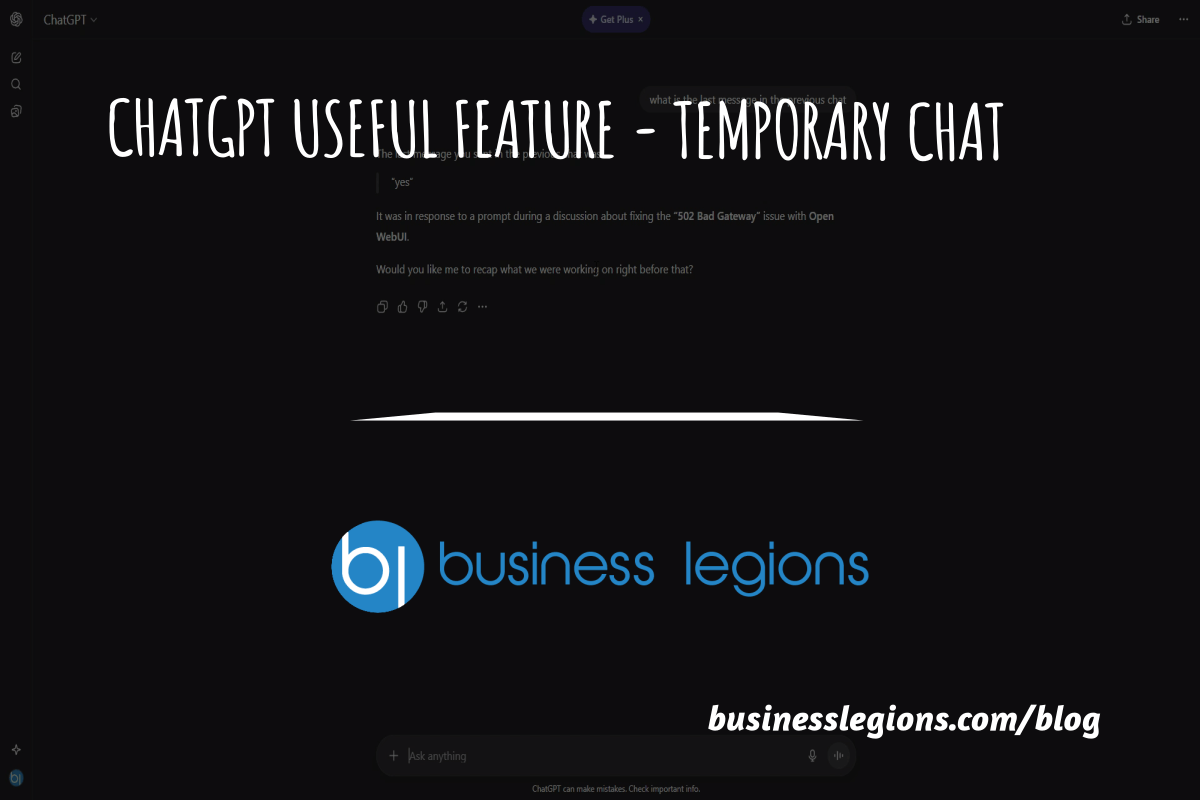
Everyday use of ChatGPT naturally trains you to think in threads. You ask a question, you get an answer, you refine the prompt, and the conversation accretes context. It’s one of the reasons ChatGPT feels more like a companion than a search box: it remembers what you said so it can respond appropriately next time you ask. That persistence is ordinarily a strength—but sometimes you want to step away from the accumulated context and start fresh, with no memory, no carryover, and no risk of contaminating future results. That’s where Temporary Chat comes in.
I recently stumbled across this feature and it’s quietly transformative. If you’ve ever had a moment where you thought, “I don’t want this particular exploration to live in my chat history,” or, “I need results that are truly independent of anything I’ve been discussing,” Temporary Chat is your answer. In this article I’ll guide you through what it does, why it matters, and how to use it sensibly, with practical examples drawn from real workflows such as coding and research.
Why ChatGPT’s Context Matters—and When It Gets in the Way
ChatGPT thrives on context. In a normal session, it uses the messages in your current conversation to maintain a coherent understanding of your intent, preferences, and constraints. If you correct a detail, that correction influences subsequent replies; if you set a tone, it persists; if you add project-specific definitions, the assistant can reason with those definitions later. This ability to draw from previous messages turns a static question-and-answer exchange into a living dialogue.
However, context can become a double-edged sword:
- If you’re prototyping code, old assumptions can subtly shape new solutions, which is unhelpful when you want to A/B test approaches without bias.
- If you’re researching, prior framing can steer the conversation, making it harder to spot alternative perspectives.
- If you’re handling sensitive material, you may prefer that some threads never appear in your chat history.
- If you’re troubleshooting, context can cause the model to “over-explain” or reuse earlier strategies rather than returning to first principles.
In these scenarios, a clean slate is invaluable. Temporary Chat provides exactly that: a session that operates without referring to past chats, doesn’t update memory, and doesn’t appear in your history.
A Quick Demonstration of Context Carryover
To appreciate how context influences responses, consider a simple test. In a normal chat (i.e., not temporary), ask ChatGPT to identify the last message from the previous chat you were working in. You’re essentially probing whether the assistant can recall the last thing you typed on that earlier thread. If your account has memory enabled and the previous chat contains information the model can reference, it may retrieve the details because it’s able to draw on the history stored in the system.
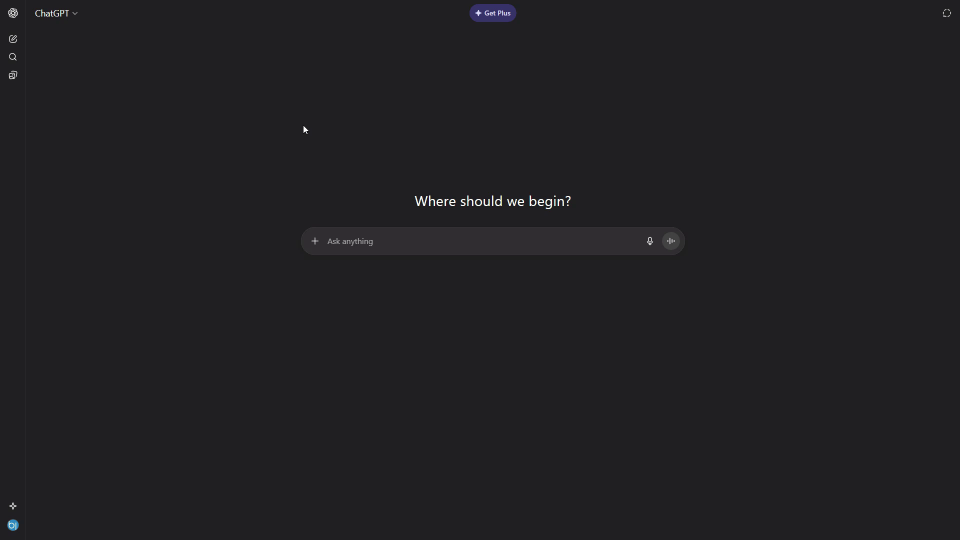
In one test, the assistant responded accurately to, “What is the last message in the previous chat?” It identified a prompt I had typed while investigating a separate issue and echoed it back. That clearly shows how the system can lean on stored information in order to provide continuity.

This behaviour is normally helpful. It means you can revisit a topic and the assistant won’t treat you as a stranger; it remembers enough to avoid redundant setup steps. But it’s not always what you want—and it’s exactly the kind of carryover that Temporary Chat disables.
Introducing Temporary Chat
Temporary Chat is a mode you can enable before you start typing in a new conversation. The toggle sits at the top right corner of a fresh chat. When you turn it on, several important protections take effect at once:
- The chat will not appear in your history.
- ChatGPT will not use or update its memory based on that conversation.
- It won’t train the model on your prompts or content from that chat.
- For safety purposes, a copy may be kept for up to 30 days, but this does not become part of your accessible history.
The result is a private, isolated space for exploration. If you’re working with proprietary code, outlining sensitive research ideas, or just want to run an unbiased experiment, it prevents your current thread from seeping into future interactions and keeps it off your visible record.
Where to Find the Toggle
Start a new chat. Look towards the top right of the interface and you’ll see an option labelled “Turn on temporary chat”. Click or tap it to enable the mode before you enter your first message. Once enabled, you’ll see a short explanation summarising how it works: this chat won’t appear in your history; it won’t use or update memory; it isn’t used to train models; and a copy may be retained for up to 30 days for safety.
From that moment onward, anything you type in that conversation inherits those protections. If you open another chat without turning temporary mode on, that new conversation behaves like a normal session again.
Testing Temporary Chat in Practice
A robust way to confirm that Temporary Chat is working is to repeat the earlier test. Turn the toggle on in a fresh conversation and ask the same question: “What is the last chat message I typed?” In a temporary session, the assistant should not be able to recall information from a previous chat. Instead, it may respond with something along the lines of, “I don’t have access to previous chats,” or it will simply interpret your question in the context of the messages it sees right now.
That’s exactly what happened in my test. I posed the question again, and the assistant’s reply made plain that it wasn’t drawing on prior threads. It treated the prompt as if the current conversation was the only reality—which is precisely the behaviour you want when you’re aiming for isolation.
Why Temporary Chat Is Useful
Temporary Chat isn’t just a convenience; it reshapes how you can use ChatGPT in professional workflows.
For coding
When you’re deep in a development session, yesterday’s decisions can bias today’s answers. If you’ve been discussing a Python API, for instance, the assistant may continue to propose Python solutions even after you’ve pivoted to TypeScript. Turning on Temporary Chat gives you a clean slate to reframe the problem without residual assumptions. It’s also prudent when you’re handling sensitive snippets that you don’t want living in your chat history.
- Experiment with alternative architectures without inherited constraints.
- Compare two implementations fairly by running them in separate temporary threads.
- Keep proprietary or experimental code out of your saved conversations.
For research
Research thrives on diverse frames of reference. If you’ve been exploring one hypothesis, earlier framing can colour subsequent answers—especially if you use similar wording. Temporary Chat lets you spin up genuinely independent lines of inquiry, freeing you to test different assumptions without cross-contamination.
- Run literature scans with varying criteria and avoid bias from earlier prompts.
- Isolate sensitive topics that you don’t want in your history.
- Create quick, disposable sessions for brainstorming, then export only the useful bits to your notes.
For teaching and learning
Educators and students alike benefit from clean conversational spaces. A tutor can demonstrate a concept step-by-step in a temporary session without past lessons steering the answers. A student can practise exercises with fresh parameters that aren’t influenced by prior attempts. And if you’re evaluating students’ prompts or marking ideas, you can keep those threads out of your history as a matter of privacy.
How to Use Temporary Chat Well
Turning on the feature is simple. Using it well involves a few habits and checks that ensure you get the behaviour you expect.
Step-by-step workflow
- Open a new chat from the main interface.
- Locate the “Turn on temporary chat” toggle in the top right.
- Enable the toggle before you type anything.
- Glance at the on-screen explanation to confirm you’re in temporary mode.
- Proceed with your prompts, confident that this conversation won’t draw on or update memory, and won’t appear in your history.
Verification prompts
If you need peace of mind, use one of these quick checks at the top of your temporary session:
- Ask, “Can you access my previous chats?” The assistant should indicate that it cannot.
- Ask, “What was the last message in my previous chat?” Expect a response that doesn’t attempt retrieval from other threads.
- After you finish, return to your chat list and confirm the temporary conversation isn’t visible.
Temporary Chat vs. Starting a Normal New Chat
Many people assume that starting a new chat is identical to isolating context. It’s not quite the same. In a normal session, ChatGPT will treat the conversation’s messages as its context; it may also use memory to bring forward certain facts or preferences across sessions. If you’re exploring a topic where past preferences could shape answers, a normal new chat might still reflect what the assistant “knows” about you from memory.
Temporary Chat assures you of two things at once: the conversation won’t use or update memory, and it won’t be saved to your history. That dual guarantee is why it’s worth toggling explicitly—even if you’re already in the habit of starting fresh threads.
Common Pitfalls and Misunderstandings
With any feature that touches privacy and behaviour, misconceptions abound. Here are the issues I see most often:
- Assuming temporary mode applies globally. It doesn’t. Temporary Chat is per-conversation. If you open a new chat without the toggle, you’re back to normal behaviour.
- Thinking temporary mode deletes everything instantly. Temporary Chat prevents the conversation appearing in your history and stops memory updates, but a copy may be kept for up to 30 days for safety purposes. That retention is limited and doesn’t equate to training the model or populating your history.
- Confusing temporary mode with clearing memory. Temporary Chat avoids using or updating memory for that conversation. It doesn’t delete any previously stored memory from other sessions.
- Relying on temporary mode as a substitute for organisational data policies. It’s a helpful privacy feature, but it isn’t a comprehensive data governance solution. Continue to follow your organisation’s guidelines about what to share.
- Expecting perfect isolation while mixing sensitive and non-sensitive prompts in the same temporary chat. Keep a disciplined thread structure: one topic per temporary session, and avoid switching domains mid-thread if isolation matters.
Designing Better Prompt Experiments with Temporary Chat
Temporary Chat is brilliant for experimental workflows because it removes carryover effects. Here’s how to use it to level up your testing.
A/B testing answers
When comparing two prompt formulations, create two temporary chats. In each one, set up the minimal context required—no more, no less. Keep your test inputs identical apart from the variable you’re evaluating. Because neither chat is influenced by prior threads or memory, the differences you observe are more likely to reflect the prompt designs themselves.
Isolating assumptions
Often, we ask long questions that embed assumptions. These assumptions persist in a normal chat even after we change our minds. In a temporary session, frame each assumption separately:
- Session A: “Assume the audience is expert developers in the UK finance sector.”
- Session B: “Assume the audience is non-technical stakeholders in a global NGO.”
Compare the outputs. You’ll see cleaner, assumption-driven differences rather than muddied responses influenced by previous chat history.
Running clean resets mid-project
During a long project, you might want to rethink a piece of logic or step back from entrenched terminology. Instead of arguing with the assistant in your main thread, hop into a Temporary Chat to re-derive the logic from first principles. If you like the outcome, copy the revised method back into your project documentation; if not, you’ve wasted nothing and left your normal thread undisturbed.
Security and Privacy Considerations
Temporary Chat makes privacy-conscious work easier, especially if you’re dealing with sensitive code or confidential research. Keep these points in mind:
- It doesn’t appear in your history. This reduces the chance of accidental exposure if someone glances at your chat list.
- It won’t use or update memory. That helps prevent sensitive facts from becoming part of the assistant’s personalised context.
- It won’t train the model. Your conversation isn’t used to improve model behaviour.
- A copy may be retained for up to 30 days for safety. This limited retention supports abuse detection and compliance without becoming part of your accessible record.
Even with these protections, adopt sensible hygiene:
- Minimise sharing of identifiable or proprietary data. Redact where possible.
- Segment work: one temporary chat per sensitive task.
- Export only the portions you need to your own secure notes, then close the temporary session.
- Confirm that you’ve toggled temporary mode before sending sensitive content.
Practical Coding Scenarios
Let’s ground this in realistic developer workflows, where the benefits are immediately obvious.
Prototype without inherited constraints
Suppose yesterday you explored using a specific framework. Today you want to test a different approach without that earlier bias. In a Temporary Chat:
- Define the problem afresh in neutral terms.
- Ask for solution strategies that exclude the earlier framework.
- Iterate rapidly without having to remind the assistant to forget yesterday’s choices.
Handle sensitive snippets
You may need to paste a section of proprietary code to diagnose a bug. Temporary Chat keeps that session out of your history and avoids updating memory with details of your stack, repository names, or internal conventions. When you’re done, copy the diagnostic steps into a secure internal document and close the chat.
Audit trails and compliance
Teams often keep detailed audit trails separate from tooling conversations. Use Temporary Chat for exploratory work, then capture the final rationale in a formal record. That way, your chats don’t become a secondary repository of sensitive decisions, while your official documentation reflects the reasoning clearly.
Research and Writing Scenarios
Writers, analysts, and researchers can capitalise on Temporary Chat to avoid unintentional anchoring.
Contrasting frames
Run parallel temporary sessions with different framing statements. One session might prioritise sceptical viewpoints; another might emphasise policy implications. Compare how evidence is presented and which sources are emphasised, independent of previous prompts that might tilt the assistant’s stance.
Separating methodologies
Experiment with different review methods—systematic vs. narrative, qualitative vs. quantitative—without the assistant conflating them. Each methodology gets its own temporary thread, preserving clarity.
Privacy in sensitive topics
When engaging with health, legal, or confidential organisational material, Temporary Chat is a simple layer of privacy. It ensures your exploration isn’t stored in your visible chat list and that the assistant’s memory doesn’t absorb details you’d rather keep out of future sessions.
The Psychology of a Clean Slate
There’s a subtle, human benefit to Temporary Chat: it changes how you approach the conversation. Knowing that the assistant won’t bring forward earlier breadcrumbs encourages more deliberate prompts. You define the scope intentionally, articulate constraints crisply, and avoid leaning on a messy backstory. That shift in mindset yields clearer questions and, often, crisper answers.
In practice, the absence of carryover forces you to supply the minimum necessary context. This is good prompt hygiene. It reduces ambiguity and helps the assistant produce responses that precisely match your current intent. Over time, you may find that using temporary sessions as checkpoints in a long project improves the overall clarity of your work.
A Sensible Routine for Everyday Use
Here’s a practical routine that blends normal and temporary chats in a way that keeps your work tidy and private:
- Start your day with a normal chat for routine queries and ongoing projects.
- Any time you need to explore an idea that could bias long-term context, open a Temporary Chat and do the exploration there.
- Record only the conclusions that matter in your own notes or project docs.
- Return to your normal chat to implement the conclusions, now that they’re vetted.
This pattern gives you the continuity of a normal thread for stable work while enabling crisp, isolated experiments that don’t spill over.
Troubleshooting: If Temporary Chat Doesn’t Behave as Expected
While the feature is straightforward, occasionally you might feel unsure whether it’s on or whether the assistant is leaning on old information. Here’s a quick checklist:
- Confirm the toggle is enabled at the top right before sending your first message.
- Look for the explanatory note that appears once temporary mode is active.
- Use a verification prompt at the start, such as, “Can you access previous chats?”
- If you accidentally start without the toggle, stop, open a new chat, enable temporary mode, and continue there.
If the chat later feels “contaminated” by assumptions you no longer want, don’t try to wrestle the assistant into forgetting. Open a fresh temporary session and restate your problem from scratch. It’s faster and cleaner.
Ethical Use and Professional Boundaries
Temporary Chat is a tool for privacy and discipline, but it’s not a licence to ignore ethics. Professionals should continue to observe legal and organisational boundaries when sharing information. Just because the chat is temporary doesn’t mean sensitive material is consequence-free. Keep confidentiality in mind, apply redaction where appropriate, and use dedicated secure channels for storage and collaboration.
On the flip side, temporary mode can help uphold ethical standards by reducing the chance of sensitive details slipping into general-purpose conversations or lingering in visible histories. It nudges you to separate exploratory content from persistent records, which is often good practice in its own right.
What “Up to 30 Days” Really Means
The note about retaining a copy for up to 30 days for safety purposes is important. It reflects a balance between privacy and the platform’s need to detect misuse or address compliance obligations. Crucially:
- Retention is limited in time and scope.
- The conversation does not appear in your history.
- It does not feed training of the model.
This is not a mechanism you control directly; rather, it’s part of how the platform maintains integrity while respecting the temporary nature of your session. For most users, the takeaway is simple: treat Temporary Chat as private and unsaved in your interface, but continue to exercise good judgement about what you share.
Building Confidence with Simple Experiments
If you’re new to Temporary Chat, run a few micro-experiments to build intuition about how isolation works:
- In a normal chat, ask the assistant to remember a preference (e.g., “Prefer concise answers”). Then, in a temporary chat, ask the same kind of question and observe that the preference isn’t carried over.
- In a normal chat, define a custom acronym and use it in a follow-up prompt; it will handle the acronym. In a temporary chat, try the same follow-up without redefining the acronym and note that you need to restate its meaning.
- Ask the “last message in the previous chat” question in both modes and compare results to see the isolation in action.
These small tests make the difference palpable, helping you decide when to reach for temporary mode and when a normal chat suffices.
A Mindset Shift: Designing Conversations Intentionally
Temporary Chat encourages intentional design of conversations. Rather than letting a single thread accumulate everything—brainstorms, sensitive snippets, experiments, and final decisions—you start to sculpt your work into distinct phases. Each temporary session becomes a sandbox with a clear purpose. You then promote only the best artefacts into your durable notes or project files.
This approach mirrors good software practices: isolate environments, test cleanly, and keep production stable. It’s equally effective for research and writing: separate ideation from synthesis, and safeguard privacy along the way.
Closing Thoughts on Everyday Value
Temporary Chat is a deceptively simple feature. It doesn’t change how you type or think in the moment, but it changes everything about what persists and what influences future answers. Once you’ve used it a few times—especially for coding spikes, sensitive research, or unbiased prompt tests—you’ll wonder how you managed without it. It’s a small toggle with outsized impact on clarity, privacy, and control.
If you’re doing anything temporary, anything you don’t want to inform the assistant’s future behaviour, or anything you don’t want in your visible history, turn on Temporary Chat. It keeps your experiments clean, your privacy intact, and your long-term threads focused on what actually matters.
Advanced patterns and strategies for Temporary Chat
Once you understand how to toggle Temporary Chat and verify it’s working, the next step is to embed it into your daily practice. Temporary Chat is most powerful when you treat it as a deliberate boundary: a protected sandbox where you can test assumptions, draft sensitive content, or run unbiased comparisons without any bleed-through into your longer-term work. The following strategies will help you use Temporary Chat as a reliable, repeatable tool across different project types.
- Set intent at the start: Tell the model what you’re exploring and what you want to avoid (e.g., “We’re running a clean A/B prompt test; please do not import any previous assumptions.”). This clarifies the scope and keeps the session focused.
- Segment by hypothesis: For prompt and workflow experiments, open separate temporary sessions for each hypothesis. Name your local notes accordingly (e.g., “Experiment A: structure-first; Experiment B: example-first”), even though the chats won’t be saved.
- Freeze variables: Keep inputs constant between sessions when measuring differences. That includes the same source text, the same constraints, and the same evaluation criteria.
- Track decisions outside the chat: Since Temporary Chat won’t appear in your history, record key findings in your project docs after each session. This prevents loss of insights while maintaining privacy.
- Use lightweight post-mortems: After a burst of temporary sessions, summarise what worked and what didn’t in one persistent chat or an external document, so your learning compounds without dragging confidential artefacts into your long-term memory.
Folding these practices into your routine creates a reliable rhythm: open, isolate, test, export insights, and close. That rhythm is especially helpful in multi-stage pipelines (research → prototype → review → ship), where the use of Temporary Chat can preserve rigour at each stage.
Recognising the UI cues and indicators
Because Temporary Chat changes how your session is handled, pay attention to the interface cues. The toggle is visible before you type, and an active indicator typically appears once it’s enabled. These cues are your guardrails—make them part of your standard pre-flight check whenever working with sensitive material or running controlled experiments.
Enable the toggle as soon as you open a new conversation and before you paste any content. If you forget, abort the chat, toggle on in a fresh conversation, and restart. Don’t try to “convert” an existing normal chat into a temporary one; treat them as separate environments.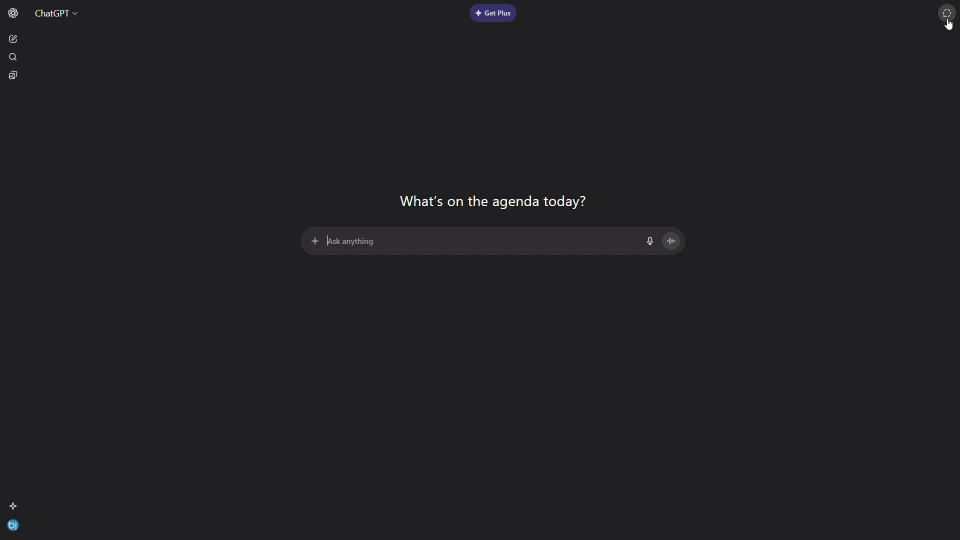
Working with files, tools, and browsing in Temporary Chat
Temporary Chat plays well with the broader capabilities of ChatGPT, including file uploads, browsing, and other tools available to your plan. That said, a few best practices ensure your use remains disciplined and secure.
- File uploads: You can upload documents, datasets, and images within a temporary session. Treat these uploads as session-scoped: they are not stored in your chat history and won’t be used to train the model, but the platform may retain content for a limited period for safety and abuse monitoring. If the file is highly sensitive, consider pre-processing or redacting before upload.
- Code and executions: When using coding tools, keep inputs consistent across temporary sessions for fair comparisons. Log outputs externally as soon as you have a result, because you can’t rely on chat history later.
- Browsing: Temporary Chat is ideal for unbiased web research where you want to avoid preconceived notions from prior sessions. If you’re comparing multiple search strategies, separate them into distinct temporary chats and note the source links externally.
- Third-party connectors and GPTs: Some specialised tools and custom GPTs may invoke external services or APIs. Temporary Chat ensures your chat isn’t saved to history or memory inside ChatGPT, but external services may have their own logging or retention. Review the tool’s documentation and data policy before sending sensitive content.
For larger projects, create a simple data handling checklist. Decide in advance what can be uploaded directly, what should be anonymised, and what must stay offline. Temporary Chat gives you a strong default posture for privacy and isolation, but careful operational discipline stabilises the rest of the pipeline.
Practical example: A private prototype with optional browsing
Imagine you’re testing a new product messaging framework. You want to craft taglines, see what competitors emphasise, and quantify tone variations across sectors—but you don’t want your earlier brainstorming to bias the outputs.
- Open Temporary Chat and confirm isolation with a brief question (e.g., “Can you access my previous chats?”).
- Upload your anonymised brief and constraints (brand values, target audience, words to avoid).
- Run three short prompt variants—structure-first, adjective-first, and industry-comparison—each in its own temporary session.
- Optionally browse for competitor headlines in a separate temporary session; export the links and your notes to a secure document.
- Evaluate the outputs against an external rubric, then capture conclusions in your project tracker.
This approach keeps each line of inquiry clean and reproducible, and it ensures that none of your sensitive inputs appear in visible chat history or influence unrelated sessions.
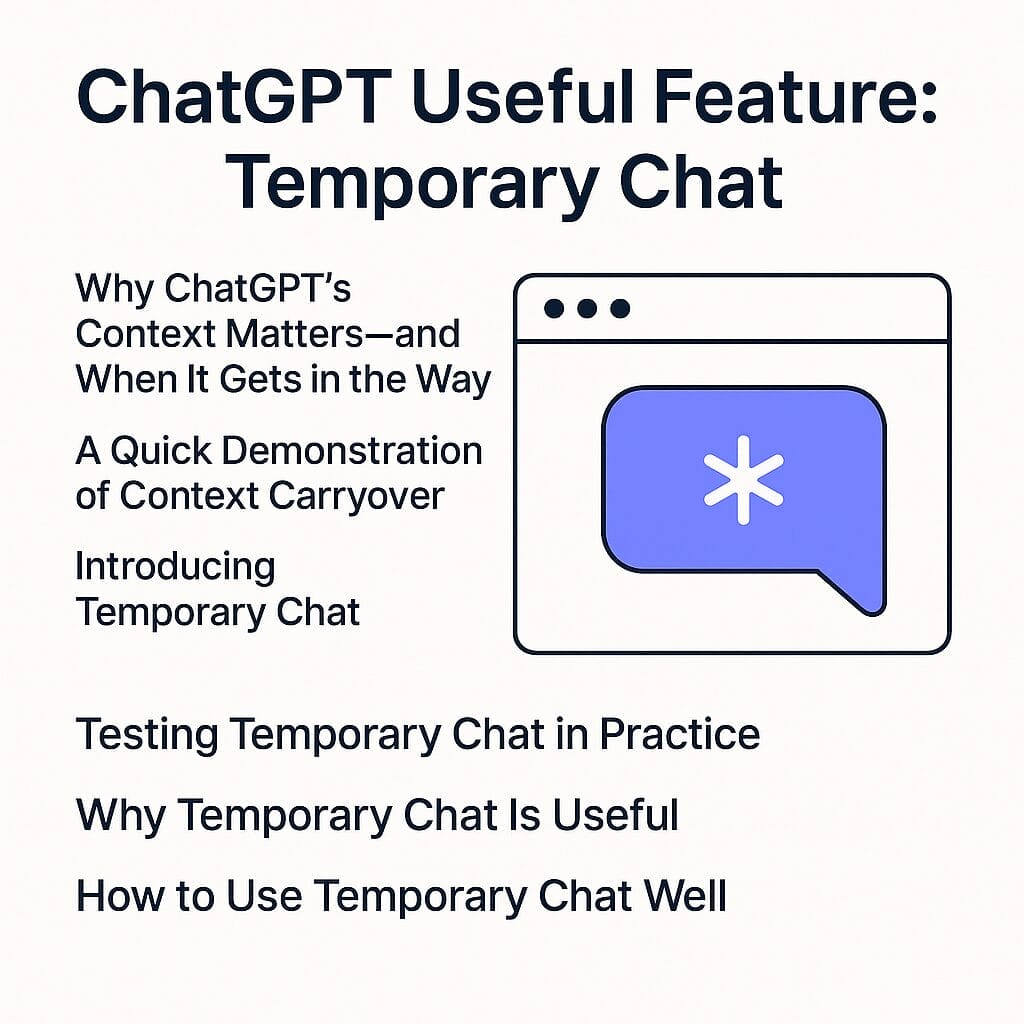
Team workflows and collaboration
Temporary Chat isn’t just a personal tool—it can transform how teams coordinate. Think of it as an agreed protocol for controlled experiments, privacy-sensitive drafting, and independent reviews. The clarity it brings reduces confusion and makes results easier to trust.
Agency and consultancy use
Client work often involves confidential information and tight timelines. Use Temporary Chat to create isolated spaces for each deliverable, especially during competitive analyses or pricing strategy drafts. Pair the isolation with a shared template for recording findings outside the chat. That way, you maintain confidentiality and a single source of truth.
- Set an internal policy: “Initial concepting for client X must be done in Temporary Chat.”
- Define export steps: After each session, paste cleaned outputs into a shared project doc with versioning.
- Keep audit breadcrumbs: Note the date, session purpose, and any external references used, stored in your project system.
Product teams
Product managers, designers, and engineers need isolation when doing A/B/C prompt design for system messages, tone guidelines, or assistant behaviours. Temporary Chat supports unbiased evaluations and prevents small tweaks from contaminating broader experiments.
- Run parallel temporary sessions for each prototype message and test with the same inputs.
- Collect results and error cases in an external spreadsheet or repository so everyone can review.
- Promote winners into persistent documentation once vetted, without dragging raw experiments into long-term chat histories.
Legal and compliance teams
When drafting policies, assessing risk, or reviewing sensitive materials, isolation is more than a convenience—it’s a governance imperative. Temporary Chat ensures your analysis isn’t saved to chat history and won’t be used to train the model. It also creates a predictable boundary for where sensitive data is handled.
- Define which categories of documents must only be processed in temporary sessions.
- Ensure redaction standards are applied before any upload.
- Record final determinations in controlled systems of record, not in chat threads.
Privacy, security, and compliance considerations
Temporary Chat changes how data flows through your interactions, but it’s part of a broader data posture. Keep the following principles in mind when designing your practice.
- No history and no memory: Temporary Chat sessions are not saved to your chat history and they do not read from or write to the model’s memory. This prevents stored preferences or long-running context from influencing outputs.
- No training: Content from Temporary Chat is not used to train the model. There may be limited retention (up to 30 days) for safety and abuse monitoring—this is not model training, nor is it visible in your history.
- Session boundaries: Treat temporary sessions as ephemeral workspaces. Once closed, do not assume you can retrieve content; export what you need before you exit.
- External tools: If a specialised tool or connector is used, review its policy. Temporary Chat governs the ChatGPT side, but third-party services may have independent retention.
- Governance alignment: Temporary Chat complements but does not replace organisation-wide data governance. Keep your DLP, classification, and access control policies active for anything sensitive.
Auditable workflows without chat history
A common question: “How do we audit our work if the chat isn’t saved?” The answer is to decouple creation from record-keeping. Your auditability should come from your project systems, not from chat history.
- Adopt a simple rule: Any decision or deliverable generated in Temporary Chat must be logged in a project doc, ticket, or repository.
- Use consistent metadata: Note the date, session intent, file sources, and evaluation rubric.
- Store sensitive artefacts in approved locations with access controls, never rely on chat logs to serve as a system of record.
By moving audit trails into your trusted repositories, you gain both privacy (no chat history) and compliance (structured records where they belong).
Templates to accelerate your Temporary Chat sessions
When you open a temporary session, a few well-crafted prompts can save time and prevent drift. These templates are meant to be copied into the top of the session; tweak them to fit your workflow.
Isolation confirmation and scope
“We are working in a session that must not recall or influence other conversations. Please confirm you cannot access previous chats or any stored memory about me, and restate the session goal in your own words.”
Experimental consistency
“We are running a fair comparison of two prompts. I will supply the same input text to both variants. Treat each run as independent; do not reuse reasoning or assumptions from prior runs.”
Evaluation rubric setup
“Before we start, generate a concise rubric with 4–6 criteria to evaluate outputs (clarity, relevance, evidence quality, tone suitability, risk). Keep it fixed across runs.”
Privacy safety check
“I may upload anonymised excerpts. Confirm that this temporary session is not saved to history and content is not used to train the model. If any external tool is invoked, remind me to check its data policy.”
Post-session summary
“Summarise the key findings and recommended next steps in under 150 words. Highlight anything that must be copied to my external notes before I close this session.”
Troubleshooting and common issues
Even with good habits, small slips happen. Here are practical responses to common situations and how to remediate without compromising your workflow.
“I forgot to enable Temporary Chat and already pasted content.”
If sensitive content is involved, stop immediately. Open a fresh conversation, enable the temporary toggle before typing, and re-run the session from your notes. In your project log, mark the mistaken thread as abandoned. Avoid trying to salvage the original conversation; separating threads maintains stronger hygiene.
“I enabled Temporary Chat, but I can’t see the indicator anymore.”
Interface changes or reloads can hide or move indicators. Ask directly in the session: “Confirm that this is a temporary chat and you have no access to previous chats or stored memory.” You can also open a new conversation, toggle again, and proceed. If in doubt, restart to reassert isolation.
“My temporary session used browsing; will links be saved?”
Your conversation is not saved to chat history, but any exported notes or bookmarks you create externally will persist. Keep your external notes clean and avoid pasting sensitive extracts unless necessary. Where possible, annotate with summaries rather than full quotes.
“Can I convert a temporary session into a normal one later?”
No. Temporary Chat is a per-conversation mode. If you need persistence, export the results, then open a new normal chat or move the content into your project docs. This separation keeps the original work unbiased and private.
“Does Temporary Chat clear my existing memory?”
No. It does not erase or change your stored memory—it simply doesn’t read from or write to it during the session. Manage your memory separately via the memory settings if you need to update or remove preferences.
Frequently asked questions
- Is Temporary Chat the same as a normal new chat? No. A normal new chat can still reflect stored memory and is saved to history. Temporary Chat is isolated, does not read or write memory, and is not saved to history.
- Does Temporary Chat prevent all retention? It prevents chat history saving and model training. A limited retention window (up to 30 days) may exist for safety and abuse monitoring; this is not visible in your history and is not training.
- Can I use Temporary Chat for client PII? Treat Temporary Chat as a strong privacy measure, but adhere to your organisation’s data governance. Redact or anonymise wherever possible and observe approved storage practices.
- Do custom GPTs change Temporary Chat behaviour? Temporary Chat applies to the conversation handling in ChatGPT. A custom GPT may call external services; review its data policy for any additional logging or retention. Use temporary sessions plus anonymisation for sensitive work.
- Will the model forget everything mid-session? No. Context persists within the single temporary session, so you can have a coherent conversation. Isolation applies across sessions, not inside the active one.
- Can I export a transcript from a temporary session? You can copy content manually during the session. Because history isn’t saved, make your exports part of your routine before you close the chat.
Indicators and post-session checks
Whenever you enable Temporary Chat, look for an explicit indicator or banner that confirms the mode. Treat this as your visual assurance that the session is isolated. At the end, perform a quick post-session check to confirm the chat is not in your history.
Close the conversation and open your history view. You should not see the temporary session listed. This final check is especially helpful after high-sensitivity work; it reassures everyone involved that the data hasn’t been stored in your account’s chat log.
Scenario library
If you want inspiration for where Temporary Chat can help, the following scenarios distil repeatable patterns across roles and projects. Use them as starting points for your own playbook.
Code refactoring without bias
Goal: Compare two refactoring strategies on the same module with no carryover of earlier assumptions.
- Open Temporary Chat A: Provide the module and constraints (performance target, readability rules). Ask for a refactor using strategy X (e.g., functional decomposition).
- Open Temporary Chat B: Provide the same module and constraints. Request strategy Y (e.g., object-oriented encapsulation).
- Export both outputs and evaluate them using a pre-defined rubric. Choose the winner based on metrics and code clarity.
Policy drafting with compartmentalised inputs
Goal: Produce privacy policy sections from different regulatory sources while keeping each source isolated for clarity.
- Temporary session 1: Upload the GDPR excerpt and draft the data subject rights section.
- Temporary session 2: Upload the CCPA excerpt and draft the rights and requests section.
- Temporary session 3: Merge drafts in a persistent document, annotate differences, and harmonise language.
Unbiased user research synthesis
Goal: Summarise qualitative interviews without letting a single transcript dominate.
- Run separate temporary sessions for each interview summary.
- Export summaries to a spreadsheet with columns for themes, quotes, and sentiment.
- Synthesise across interviews in a normal chat or external doc, ensuring the final perspective reflects aggregate signals.
Secure brainstorming for proprietary product names
Goal: Generate naming candidates for a launch without saving to history.
- Enable Temporary Chat and set constraints: tone, length, trademark considerations.
- Generate batches with different creative prompts in separate temporary sessions.
- Export the shortlist to your brand tracker for formal screening.
Measurement and fairness in prompt experiments
Temporary Chat is ideal for fair testing, but you still need measurement discipline. Without it, even isolated sessions can yield ambiguous conclusions.
- Define a scoring rubric before you generate outputs. Keep the rubric identical across sessions.
- Use the same seed inputs. If you provide examples, ensure they’re the same examples in each session.
- Blind review: Have a colleague score outputs without knowing which session they came from.
- Aggregate results externally: A small table of scores and notes reduces anecdotal bias.
- Replicate runs: If possible, re-run each prompt variant to test stability and variance.
With these steps, you turn loosely formed opinions into durable conclusions. Over time, your organisation can build a prompt library backed by evidence, not just intuition.
When not to use Temporary Chat
Temporary Chat is a powerful tool, but it’s not the default for everything. Use persistent chats when you deliberately want to build long-term context and convenience around a project.
- Ongoing projects: If you’re writing a book or maintaining a research thread that benefits from continuity, persistent chats can be more efficient.
- Personal preferences: If you rely on memory to store preferences (e.g., tone, formatting), a normal chat will be easier.
- Shared documentation: If your final output should live in an ongoing chat for quick reference, avoid temporary sessions for that stage and keep sensitive drafting in a separate temporary workspace.
The key is choosing the right mode at the right time. Use Temporary Chat for controlled, privacy-first tasks and unbiased experiments; use persistent chats for long-term partnerships with the model.
Checklist: A disciplined Temporary Chat routine
Before you start
- Decide the purpose: experiment, sensitive draft, independent synthesis.
- Open a new conversation and enable Temporary Chat immediately.
- Confirm isolation with a quick prompt.
- Prepare anonymised or redacted materials if needed.
During the session
- State constraints and evaluation criteria.
- Keep inputs consistent across parallel sessions.
- Export useful outputs to your project doc as you go.
- Avoid introducing irrelevant context that will complicate comparisons.
After you close
- Verify the chat is not in your history.
- Consolidate findings in your system of record.
- Decide what (if anything) graduates into a persistent chat for future use.
- Update your playbook with lessons learned.
Designing team playbooks with Temporary Chat
Turning good habits into a team-wide playbook ensures consistency. Keep the playbook short, practical, and co-owned by the people who use it every day.
- Mode selection rules: Clear guidelines for when to use temporary vs persistent chats.
- Data handling standards: Redaction, anonymisation, file upload policies.
- Experiment protocols: How to name experiments, freeze variables, and score outputs.
- Export discipline: Where to store artefacts and how to annotate decisions.
- Review cadence: Regular retrospectives to update the playbook based on real outcomes.
Codifying these practices reduces risk and improves the quality of your AI-assisted work. Over time, the playbook becomes part of your operating system.
Comparisons: Temporary Chat vs. privacy modes elsewhere
It’s tempting to equate Temporary Chat with “incognito” modes in browsers or private sessions in other apps. The analogy helps, but it’s not perfect. Temporary Chat is a conversation-level isolation with clear guarantees: no history saving, no memory reading or writing, and content not used for training. Other privacy modes often focus on local device traces or account separation.
Use Temporary Chat when you want the model to behave as if it’s meeting you for the first time for that session, and when you need to ensure sensitive content stays out of your visible account history. For device-level privacy (cookies, cache, local storage), browser incognito still has its place, but it doesn’t provide the same conversation isolation guarantees inside the AI experience.
Future directions and what to watch
As AI tooling matures, features like Temporary Chat will likely evolve with finer granularity and broader applicability. Keep an eye on the following trends:
- Session templates: Pre-defined temporary session types (e.g., “Experiment”, “Sensitive Draft”) with built-in rubrics and export prompts.
- Multi-session experiment orchestration: Tools that automatically run parallel temporary chats and aggregate outputs into a single report.
- Team policies and admin controls: Organisation-wide rules enforcing temporary mode for certain projects or content types.
- API parity: Ephemeral session endpoints that mirror Temporary Chat guarantees for programmatic workflows.
- Improved indicators and audits: Clearer visual signals and admin-level visibility into mode usage without exposing content.
These advances will make it even easier to maintain rigor, privacy, and fairness across the AI-assisted lifecycle.
Nuanced guardrails for sensitive domains
Not all sensitive work is the same. The way you use Temporary Chat should reflect the specific risks in your domain.
- Healthcare: Even anonymised data can be sensitive. Use strict redaction, avoid identifiable free text, and store outputs only in approved systems.
- Finance: Keep proprietary strategies and client details confined to temporary sessions and external vaults. Treat numerical models and forecasts as confidential artefacts.
- Education: For student work, use temporary sessions to prevent personal details from entering history, while storing assessed outputs in the LMS.
- Security research: Run exploit design or vulnerability analysis in temporary sessions; sanitise outputs and handle them via your security repository with access controls.
In each case, Temporary Chat is one pillar in a larger governance structure. Combine it with robust access control, encryption, and compliant storage to meet your regulatory obligations.
Integrating Temporary Chat into your daily toolchain
Temporary Chat works best when paired with lightweight external tools for capture and evaluation. Consider the following integrations:
- Project trackers: Create a “Temporary Chat Exports” section where you paste summaries, code snippets, and links directly after each session.
- Version control: For code experiments, commit variants into branches labelled by experiment ID; note that the chat itself won’t be your record.
- Knowledge bases: Publish distilled lessons from temporary sessions in your wiki without revealing sensitive inputs.
- Spreadsheets: Score prompt outputs using rubrics with columns for clarity, accuracy, and risk. This supports comparative analysis across sessions.
These integrations move your workflow from ad hoc exploration to a consistent production-grade process, while preserving the privacy and isolation that Temporary Chat delivers.
Refining prompts for resilient isolation
Even though Temporary Chat provides isolation by design, thoughtful prompt engineering still matters. Clarity about goals, constraints, and evaluation criteria reduces noise and helps you exploit the mode to its fullest.
- Keep prompts terse and structured. Short, constraint-first prompts yield more reproducible outcomes.
- Avoid accidental priming by not including irrelevant examples that might tilt the response.
- Use explicit resets inside the session if needed: “Ignore previous draft; start fresh with the same constraints.” This keeps your internal arc clean.
- Summarise the reasoning steps you expect. For example: “1) Outline assumptions; 2) Propose approach; 3) Produce output; 4) List risks.”
By reducing hidden variables inside the session, you make comparisons across sessions more meaningful and fair.
Building confidence with verification routines
Verification is both technical and cultural. You verify not because you don’t trust the mode, but because disciplined workflows breed trust and repeatability. Keep verification lightweight and habitual.
- Start-of-session: Ask for isolation confirmation and a restatement of your goal.
- Mid-session: If you pivot, remind the model to restate constraints and reapply the rubric.
- End-of-session: Request a concise summary with explicit instructions on what to export to your notes.
- Post-session: Check history for absence; file your exports immediately.
These micro-checks add a few seconds but save you from errors that can cost hours of cleanup later.
A closing perspective: small toggle, outsized impact
Temporary Chat embodies a simple premise: sometimes the best way to think clearly is to think in isolation. The mode doesn’t fight context—it reframes it. By separating experiments, protecting sensitive work, and reducing bias from prior sessions, Temporary Chat enables better reasoning and safer collaboration.
Most importantly, it transforms your approach to AI from casual conversation into a craft. You learn to choose the right tool for the job, to design fair tests, and to log outcomes in the right places. Over time, that craft yields faster insights, cleaner experiments, and more robust decisions.
Make the toggle part of your muscle memory. Enable it when you need a clean slate, verify it with a quick question, and work with intention. You’ll feel the difference immediately—less drift, clearer comparisons, and more confidence in the outputs you ship. In the end, Temporary Chat isn’t just a feature; it’s the discipline that helps you build trustworthy AI-assisted workflows, one isolated session at a time.
OTHER ARTICLES YOU MAY LIKE

STOP NOISY CALLS: THE ANDROID SETTING YOU SHOULD SWITCH ON TODAY
Phone calls still matter. Whether you’re speaking to a client, checking in with family, or handling something urgent on the move, clarity can make or break the conversation. If you’ve ever found yourself apologising for the construction noise behind you, the wind across your microphone, or the café chatter muddling your words, there’s an Android […]
read more
FILMORA 15 – WHAT’S NEW? AI EXTEND, DYNAMIC CAPTIONS, TRUE TIMELINE EDITING + INSTALL GUIDE
There is a particular thrill to installing a major new release of your everyday editor, especially when your workflow is comfortable and productive in the current version. That feeling is right at the heart of the move from Filmora 14 to Filmora 15. This upgrade promises fresh creative features, faster handling of complex projects, and […]
read more
