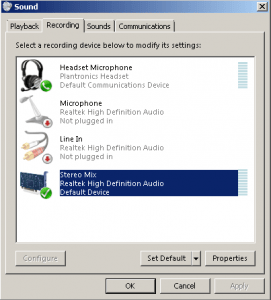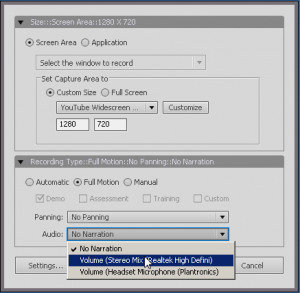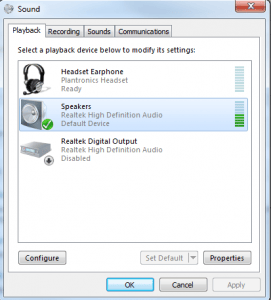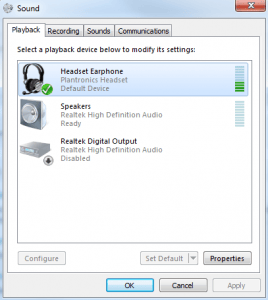How to capture video and audio with Adobe Captivate
November 13, 2012 / by Marco / Categories : Technology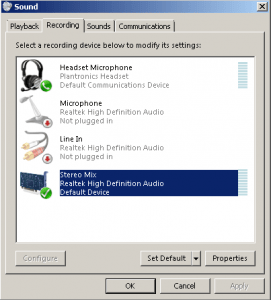
I started playing with Adobe Captivate today and found it very useful for creating video presentations and video tutorials. You basically capture an area of your screen and it will save it into a video file that can be uploaded to Youtube or Vimeo.
I could capture video fine, but for some reason the capture that I was doing also had audio but it didn’t capture it for some reason.
After digging around, I needed to make sure your PC/Laptop has the Stereo Mix device listed in the Sound Recording devices.
- To check whether you have this enabled, right click on your speaker icon in the task bar.
- Select Recording Devices
- Check to see whether Stereo Mix is listed.
- If it’s not listed, then install the latest drivers for your particular audio card (I had to do this in order for the Stereo Mix to appear).
- If Stereo Mix device is listed enable it and then perform some tests.
- Once you have enable the Stereo Mix device, create a new Adobe Captivate Project.
- Click the record button and in the audio section select Volume (Stereo Mix…)
That’s it! You should now be able to record video and audio.
NOTE: In order to use the Stereo Mix, you need to make sure your internal speakers are set to the default communication device like below:
If you have an external headset like the below configuration it will not work.
OTHER ARTICLES YOU MAY LIKE

STOP NOISY CALLS: THE ANDROID SETTING YOU SHOULD SWITCH ON TODAY
Phone calls still matter. Whether you’re speaking to a client, checking in with family, or handling something urgent on the move, clarity can make or break the conversation. If you’ve ever found yourself apologising for the construction noise behind you, the wind across your microphone, or the café chatter muddling your words, there’s an Android […]
read more
FILMORA 15 – WHAT’S NEW? AI EXTEND, DYNAMIC CAPTIONS, TRUE TIMELINE EDITING + INSTALL GUIDE
There is a particular thrill to installing a major new release of your everyday editor, especially when your workflow is comfortable and productive in the current version. That feeling is right at the heart of the move from Filmora 14 to Filmora 15. This upgrade promises fresh creative features, faster handling of complex projects, and […]
read more