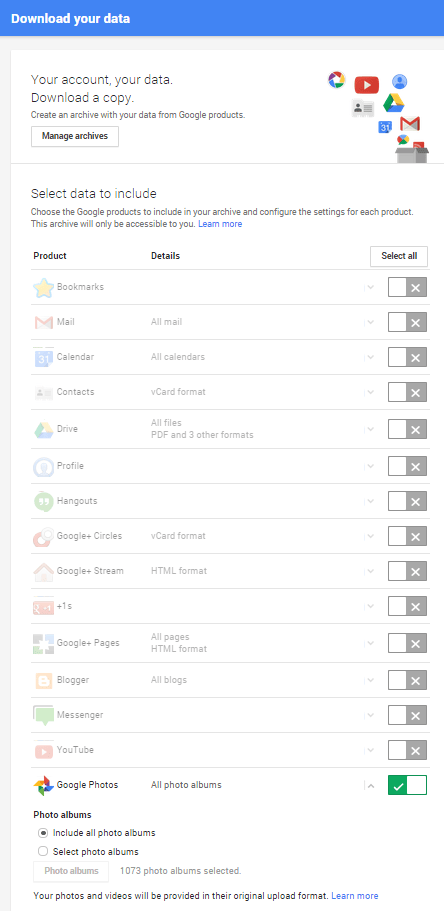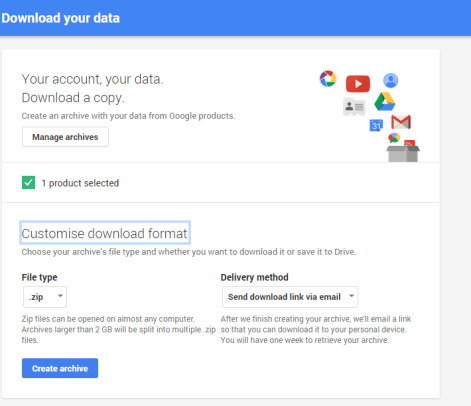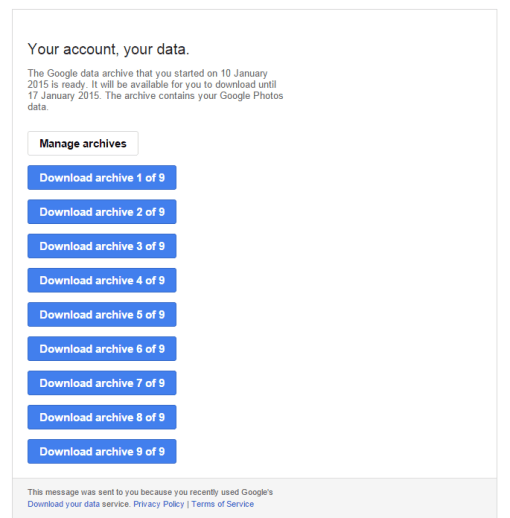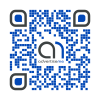How to download all your Google photos
January 11, 2015 / by Marco / Categories : Websites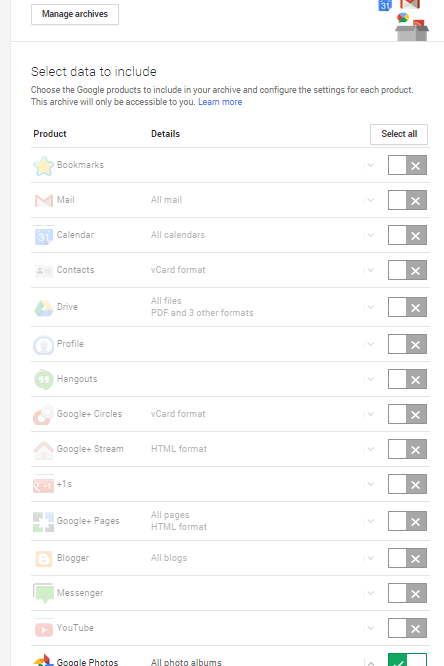
Today my wife asked me how she could download all her Google photos into her computer for backup purposes and that’s where I was stumped. It was a very good question from the wife and I admitted to her that I didn’t have the answer. After a few minutes of research I discovered that Google has a tool called Google Takeout which allows you to save your Google data (bookmarks, mail, calendar, contacts, drive, profile, hangouts, google+ circles, google+ stream, google+ pages, blogger, messenger, youtube, google photos, google play books, tasks, location history, maps, and baraza).
So the steps to download all your photos is simply:
1. To go to Google Takeout https://www.google.com/settings/takeout
2. Login to your Google Account
3. Select what you want to backup. In this case select none at the top right hand corner and then just select Google Photos as that’s what the wife wanted.
4. Select NEXT at the bottom
5. Then select Create Archive (there is a delivery method setting to either send the download link via email or save directly to Google drive). Just remember that if you save to Google Drive, it will take up some of your storage space.
6. Download the files from the email links and that’s it – yes the wife has lots of photos.
[colorbox title=”Useful Sites” color=”#0080c0″]Google Takeout – ability to backup and download data from Google
[/colorbox]Our Sponsors
- Advertise Me Pty Ltd
Digital Signage Solutions
OTHER ARTICLES YOU MAY LIKE
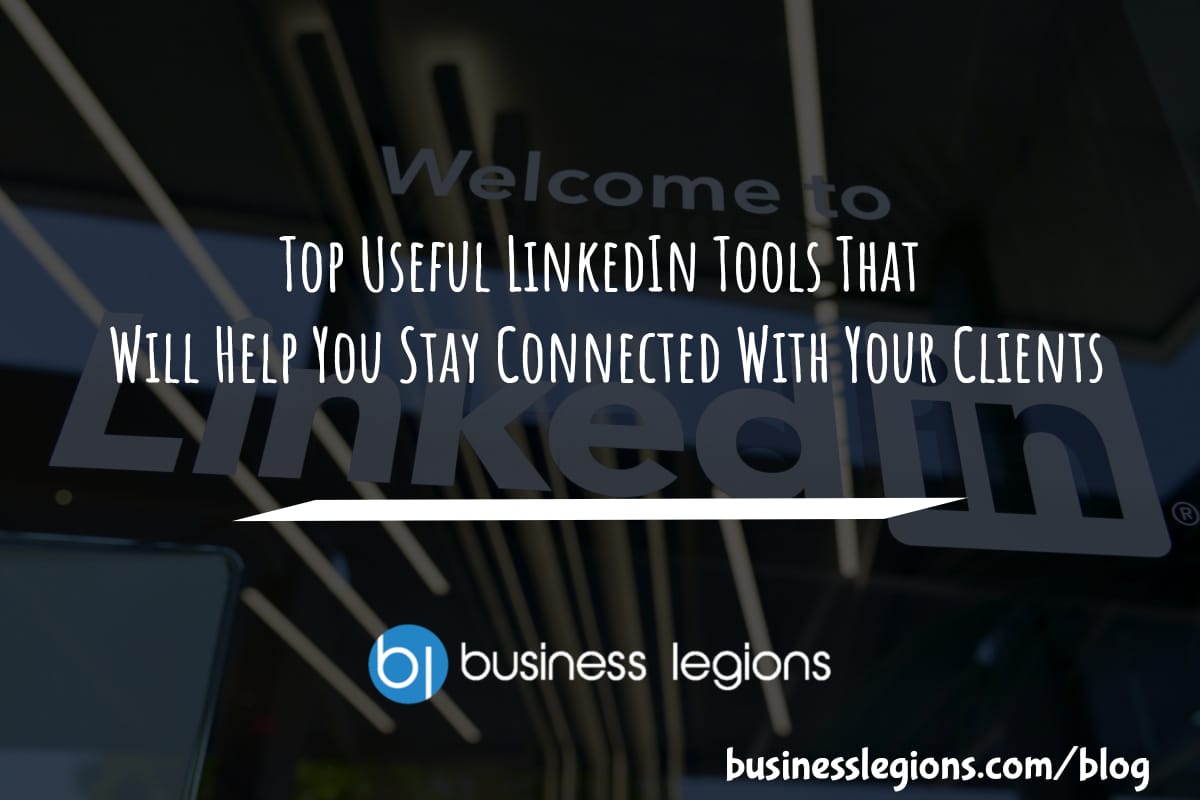
TOP USEFUL LINKEDIN TOOLS THAT WILL HELP YOU STAY CONNECTED WITH YOUR CLIENTS
While LinkedIn is mainly known as a business social network, it’s much more than that. It’s a go-to place for professionals to stay connected with past colleagues and friends, a place to find jobs, and a place to find clients. It is an essential tool for networking with others in the professional world. In addition […]
read more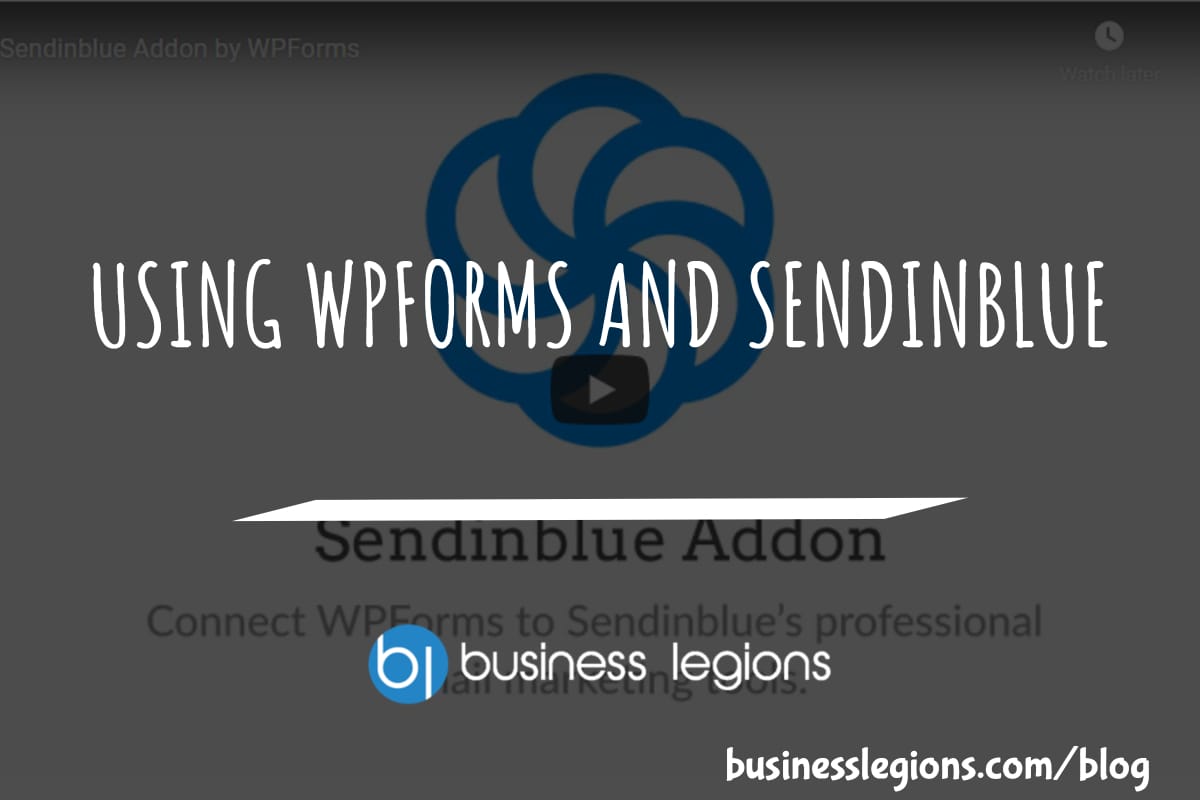
USING WPFORMS AND SENDINBLUE
WPforms is a WordPress Plugin you can use to add any type of forms to your WordPress site. WPforms is a drag-and-drop form builder, which means that you don’t need to know how to code to build a landing page, sales page, opt-in page, thank you page or any other type of page you can […]
read more