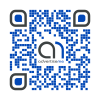HOW TO FIX ISSUE WITH TELSTRA 4GX USB PRO NOT WORKING
November 1, 2017 / by Marco / Categories : Business, Hardware, Technology
I recently received the Telstra 4GX USB PRO as part of the Telstra Business Internet Bundle. When I tried configuring the Telstra 4GX USB PRO, by connecting the USB devices into the dock and then connecting the dock USB cable to the Telstra Gateway Pro V7610 router it just didn’t want to work. The LED indicator light for the Mobile Network Indicator light was a solid red – this meant there was no mobile network connection and it obviously didn’t work. After spending almost an hour with the Telstra support team, we managed to figure out the fix so I thought I’d document it here.

As per the instructions/pamphlet, the LED Indicators are as follows:
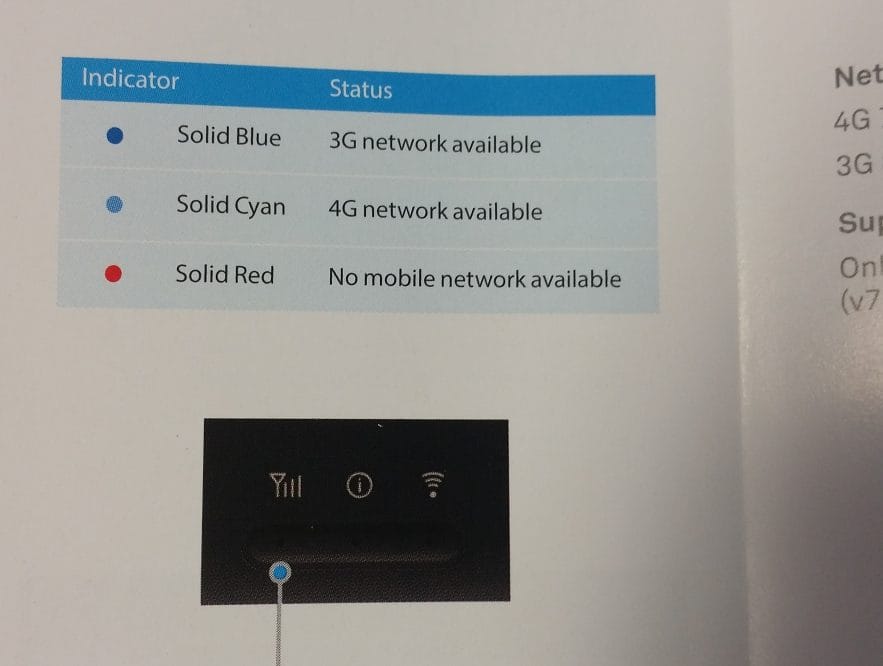
Solid Blue – 3G network available
Solid Cyan – 4G network available
Solid Red – No mobile network available
If you don’t like reading the instructions just watch this video on how to fix this issue.
Now, the actual issue is related to the USB modem not detecting the mobile SIM card. So the fix was simply to remove and reinsert it. There are no instructions on how to do this and the technical team who I was on the phone didn’t have a clue. So I had to work this out all by myself. So here are the steps:
- Remove the Telstra 4GX USB Pro from the docking station
- The front cover has a small sign at the bottom where the USB port is and you simply push the front panel up and it will slide off
- Once removed, you will see the SIM card. Remove the SIM card and then reinsert
- Place the front panel back and push the panel down and it will lock it in place
- Plug back the Telstra 4GX USB Pro in the docking station and test. Depending on the coverage it should go a solid Cyan for 4G or Blue for 3G

Problem fixed. Hope this helped some of you guys out there and saved some of your valuable time from avoiding calling the technical support team.
Our Sponsors
- Advertise Me Pty Ltd
Digital Signage Solutions
- Fitness Mania
Everything to do with fitness products ranging from gym equipment, fitness clothing, protein powder and lots more.
- My Healthy App
My Healthy App curates all the best and latest mobile health apps.
OTHER ARTICLES YOU MAY LIKE

STOP NOISY CALLS: THE ANDROID SETTING YOU SHOULD SWITCH ON TODAY
Phone calls still matter. Whether you’re speaking to a client, checking in with family, or handling something urgent on the move, clarity can make or break the conversation. If you’ve ever found yourself apologising for the construction noise behind you, the wind across your microphone, or the café chatter muddling your words, there’s an Android […]
read more
FILMORA 15 – WHAT’S NEW? AI EXTEND, DYNAMIC CAPTIONS, TRUE TIMELINE EDITING + INSTALL GUIDE
There is a particular thrill to installing a major new release of your everyday editor, especially when your workflow is comfortable and productive in the current version. That feeling is right at the heart of the move from Filmora 14 to Filmora 15. This upgrade promises fresh creative features, faster handling of complex projects, and […]
read more