How to connect your Bluetooth Keyboard
June 4, 2015 / by Marco / Categories : Technology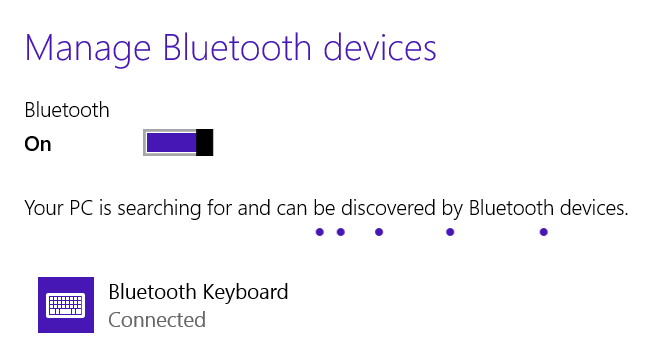
I recently purchased a small bluetooth keyboard from iPazzPort and decided to write the instructions on how to pair the bluetooth keyboard with a computer’s bluetooth dongle. I’m planning to use this keyboard for support related jobs. Since it’s small and very portable its easily fits in my bag.
The Windows 8.1 PC (the instructions will also work for Windows 7) that I was using didn’t have a bluetooth built in so I purchased a USB v1 Bluetooth dongle for about $5 from eBay. There are different versions of the bluetooth but I went with the cheapest as I didn’t need it to be fast etc. I just needed it to work.
Once you plug in the USB dongle into a USB port on the PC it will automatically start installing the Windows Drivers which was quite handy. I would have hated to download and install the drivers. You will then notice the bluetooth icon on the bottom right hand side of the task bar:![]()
Click on the icon and select Add Bluetooth Device
The computer will scan for a device.
You now need to make sure your Bluetooth Keyboard is turned on and is in scanning mode as well. Read the keyboard manual to set the keyboard in scan mode.
The one that I purchased required to hold onto the Escape and K key (they need to be pressed together). If the computer detects the keyboard then you will see the image below popup. If it doesn’t then try pressing the keys again and replace the batteries in the keyboard
Click on the Keyboard icon above and then Click the Pair button
You will then be prompted to enter a passcode number to finalise the pairing. Enter the numbers one by one and then press the Enter key on the keyboard
If the passcode is correct then you will see that the Keyboard is connected
OTHER ARTICLES YOU MAY LIKE

STOP NOISY CALLS: THE ANDROID SETTING YOU SHOULD SWITCH ON TODAY
Phone calls still matter. Whether you’re speaking to a client, checking in with family, or handling something urgent on the move, clarity can make or break the conversation. If you’ve ever found yourself apologising for the construction noise behind you, the wind across your microphone, or the café chatter muddling your words, there’s an Android […]
read more
FILMORA 15 – WHAT’S NEW? AI EXTEND, DYNAMIC CAPTIONS, TRUE TIMELINE EDITING + INSTALL GUIDE
There is a particular thrill to installing a major new release of your everyday editor, especially when your workflow is comfortable and productive in the current version. That feeling is right at the heart of the move from Filmora 14 to Filmora 15. This upgrade promises fresh creative features, faster handling of complex projects, and […]
read more








