Error Code 1681 and 1602 with installing Citrix Receiver
September 3, 2015 / by Marco / Categories : Software, Technology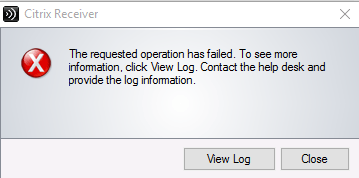
Yesterday I tried installing the Citrix Receiver on a Windows 10 PC and it just wouldn’t install. Initially I thought I had a corrupted install file but that wasn’t the problem. After a number of attempts I managed to install it and decided to document it in case it happens again.
This was the error message I received when I tried running the Citrix Receiver For Web install file:
You can click on the “View Log” button to check the contents of the log file.
Here’s a zipped copy of my log file.
Business Legions – Citrix Receiver Log Error 1618
When I looked at the log file I found out the main error message was:
Error - CComponentManager::GetInstallStatus(493) - Installation NOT successful for 'Receiver Inside', error: 1618.I couldn’t find this error code on the Citrix support website but I did stumble across an article explaining that this could be related to a Microsoft Installer error code. The article suggested to perform the following:
Press Ctrl+Alt+Del and start Task Manager.
In the Processes tab, select MSIEXEC.EXE.
Click End Process.
It’s possible that you previously installed an application and the installer is hanging or didn’t finish (even after a restart). The MSIEXEC.EXE process is related to the Windows Installer component which is used to install new programs that use Windows Installer package files (MSI).
In my case, I did find 2 MSIEXEC.EXE processes, so I just followed the instructions and ended them.
I then ran the Citrix Receiver Web installer but ended up getting the same error message. Upon inspecting the log file again this time the error message was different.
Here’s a zipped copy of the new log file.
Business Legions – Citrix Receiver Log Error 1602
The error message this time was:
Error - CComponentManager::GetInstallStatus(493) - Installation NOT successful for 'Receiver Inside', error: 1602.This time the error code was 1602 and this time the Citrix Support website mentioned this error code in this article Unable to Install the XenApp Online Plug-in. In the article it suggested to perform a clean install and Citrix actually has a tool for this called the Receiver Cleanup Utility – click on the link to download it.
Once you download the tool, extract the files.
Run the ReceiverCleanupUtility.exe file in a command prompt.
Press any key to continue
If you want to help Citrix by sending your log files press y. If not press n.
After running this cleanup tool, installing Citrix Receiver for Web worked like a charm. Hopefully this worked for you as well. If it didn’t let me know in the comments and I’ll try to help you out.
List of resources related to this article:
Article: Unable to Install the XenApp Online Plug-in
Article: Receiver Clean-Up Utility
OTHER ARTICLES YOU MAY LIKE

STOP NOISY CALLS: THE ANDROID SETTING YOU SHOULD SWITCH ON TODAY
Phone calls still matter. Whether you’re speaking to a client, checking in with family, or handling something urgent on the move, clarity can make or break the conversation. If you’ve ever found yourself apologising for the construction noise behind you, the wind across your microphone, or the café chatter muddling your words, there’s an Android […]
read more
FILMORA 15 – WHAT’S NEW? AI EXTEND, DYNAMIC CAPTIONS, TRUE TIMELINE EDITING + INSTALL GUIDE
There is a particular thrill to installing a major new release of your everyday editor, especially when your workflow is comfortable and productive in the current version. That feeling is right at the heart of the move from Filmora 14 to Filmora 15. This upgrade promises fresh creative features, faster handling of complex projects, and […]
read more







