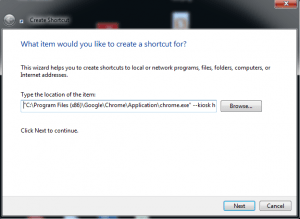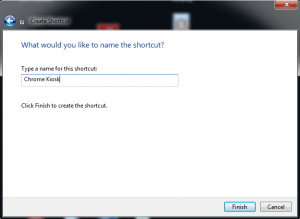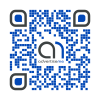How to setup Chrome Kiosk Mode
May 7, 2014 / by Marco / Categories : Technology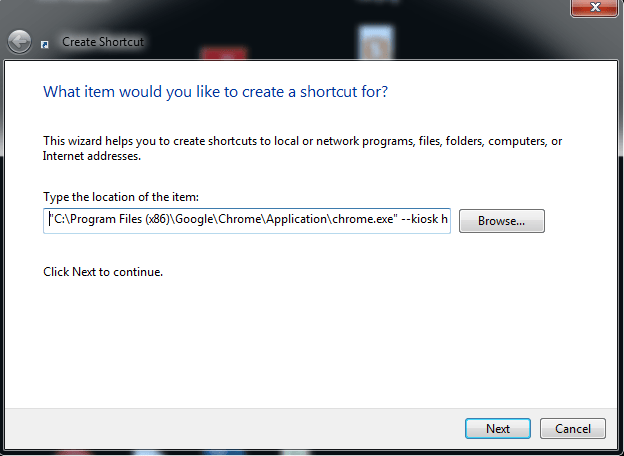
There seems to be some confusion on how to best setup Chrome kiosk mode and here’s what worked for me. The kiosk feature will allow the chrome browser to start in Full Screen Mode (F11) and will not allow the user to enter any URLs or select any menus. It sort of locks down the computer to just use Chrome and the website you specify, however, a simple ALT and F4 will close down the browser if a keyboard is connected to the computer. This is perfect for digital signage solutions or for Kiosks.
Here’s the steps to setup the Kiosk Mode.
Create a new shortcut by right clicking on your desktop, select new then shortcut.
Enter “C:\Program Files (x86)\Google\Chrome\Application\chrome.exe” –kiosk http://www.businesslegions.com
NOTE: there are two minus signs before the kiosk word
Give the shortcut a name
I tested this and it work without any issues. Just restart all instances of Chrome and make sure you don’t have Chrome Running in the background or simply restart the computer.
Our Sponsors
- Advertise Me Pty Ltd
Digital Signage Solutions
OTHER ARTICLES YOU MAY LIKE
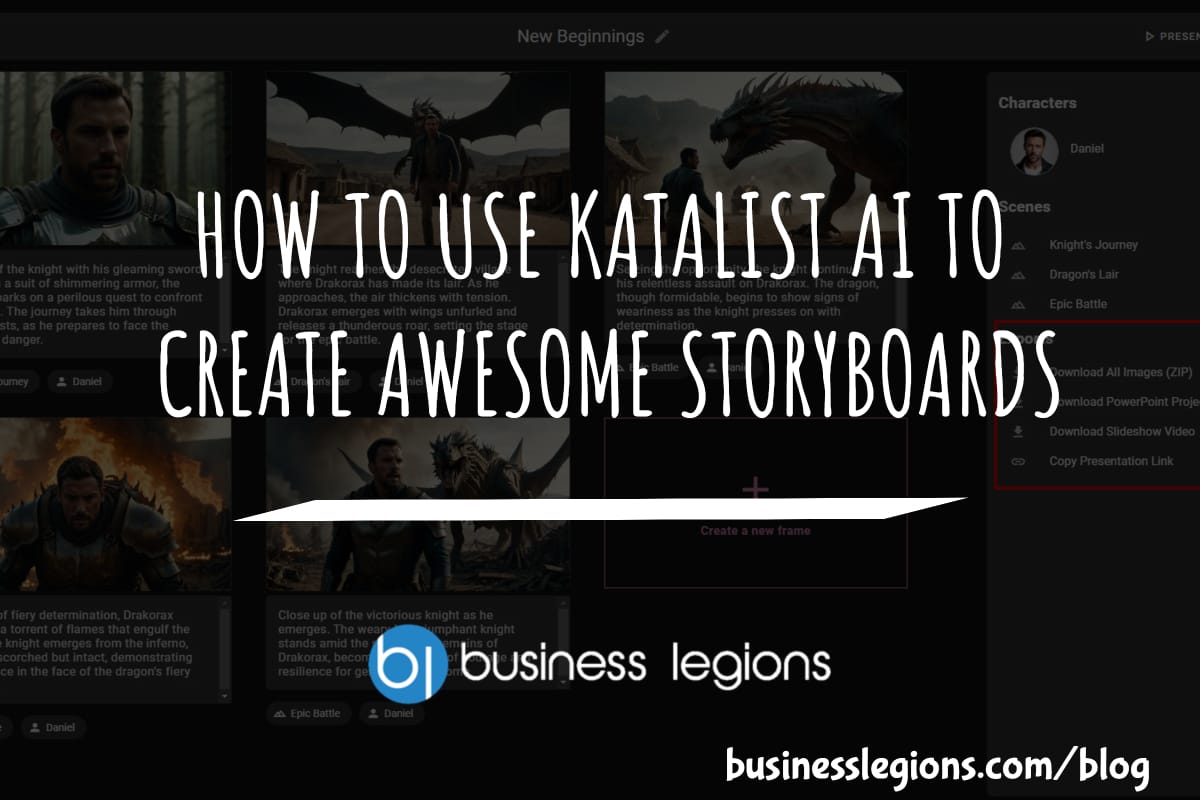
HOW TO USE KATALIST AI TO CREATE AWESOME STORYBOARDS
Creating a compelling and visually appealing storyboard is crucial for any creative project, whether it’s a film, television show, or advertisement. However, the traditional process of storyboarding can be time-consuming and labor-intensive. That’s where Katalist AI comes in. This innovative tool combines the power of artificial intelligence with the creativity of human input to revolutionize […]
read more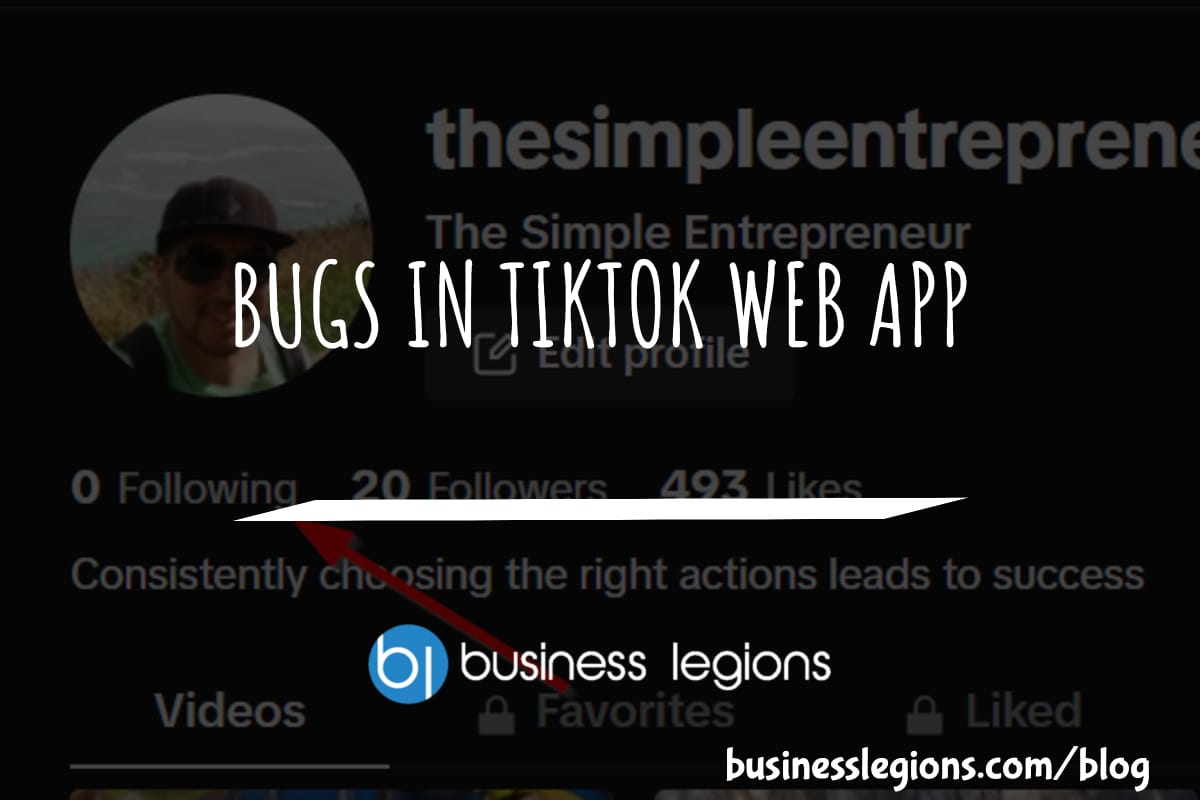
BUGS IN TIKTOK WEB APP
In this article, I will discuss the bugs I have encountered while using the Tik Tok web app. When using the TikTok web app, I encountered a frustrating issue where I was unable to follow back users. This problem has persisted, leaving me with zero following despite my efforts to engage with the platform. As […]
read more