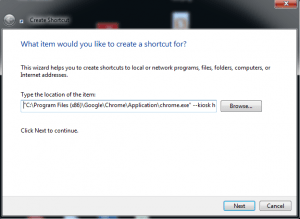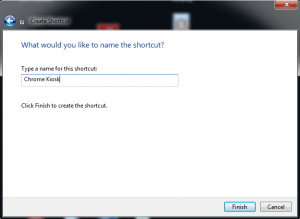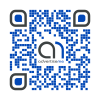How to setup Chrome Kiosk Mode
May 7, 2014 / by Marco / Categories : Technology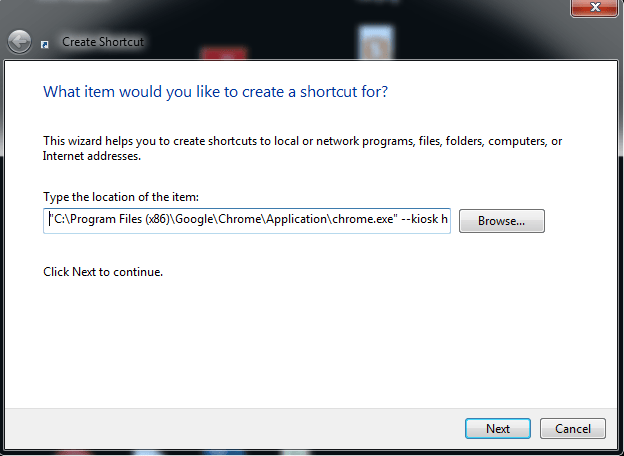
There seems to be some confusion on how to best setup Chrome kiosk mode and here’s what worked for me. The kiosk feature will allow the chrome browser to start in Full Screen Mode (F11) and will not allow the user to enter any URLs or select any menus. It sort of locks down the computer to just use Chrome and the website you specify, however, a simple ALT and F4 will close down the browser if a keyboard is connected to the computer. This is perfect for digital signage solutions or for Kiosks.
Here’s the steps to setup the Kiosk Mode.
Create a new shortcut by right clicking on your desktop, select new then shortcut.
Enter “C:\Program Files (x86)\Google\Chrome\Application\chrome.exe” –kiosk http://www.businesslegions.com
NOTE: there are two minus signs before the kiosk word
Give the shortcut a name
I tested this and it work without any issues. Just restart all instances of Chrome and make sure you don’t have Chrome Running in the background or simply restart the computer.
Our Sponsors
- Advertise Me Pty Ltd
Digital Signage Solutions
OTHER ARTICLES YOU MAY LIKE

HOW TO GET FREE UPGRADE TO PERPLEXITY.AI PRO FOR 12 MONTHS AND TESTING PRO FEATURES
If you spend time researching, comparing, or synthesising information online, you have probably encountered Perplexity.ai — a research-focused assistant that blends large language models with live web search and citation trails. The Pro plan supercharges that experience with priority access to powerful models, higher usage limits, and premium capabilities baked directly into the interface. Right […]
read more
VidTechy: The Ultimate Tool for AI-Powered Video Optimization
Unlock the potential of your videos with VidTechy, the ultimate AI-powered tool for seamless video optimization and enhanced viewer engagement.
read more